Cloudinary Integration
Connecting your Cloudinary account to AltText.ai allows you to automatically generate alt text whenever you add images to your Cloudinary DAM.
We are a Cloudinary certified Technology Partner, and our integration is fully supported by Cloudinary.
Setup
Configure your integration with Cloudinary by going to your Account: Integration Settings tab, and look for the section labeled "Cloudinary".
1. Add Cloudinary account info
Add the following required fields, which you can get from your Cloudinary account:
- Cloud Name: Your Cloudinary DAM cloud name where images will be added.
- API Key: An active Cloudinary API Key, which you can find in your Cloudinary account Access Keys section.
- API Secret: The corresponding API Secret for your Cloudinary API Key.
The remaining fields are optional and can be used to control where alt text is added to your images in Cloudinary, along with which images get processed by the integration.
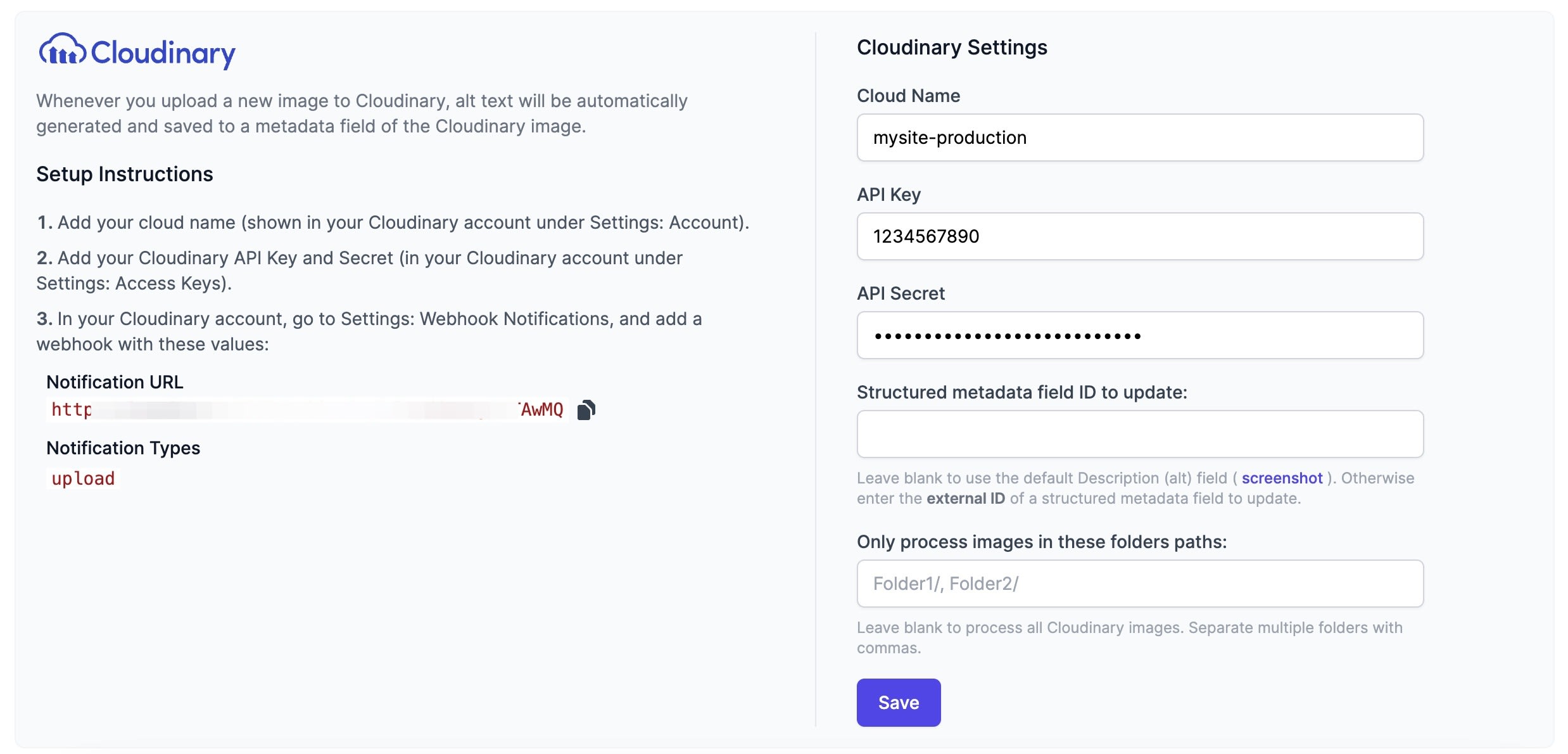
2. Add a Cloudinary webhook notification
The last step is to create a webhook notification in Cloudinary that will fire each time an image is uploaded to your DAM. This will trigger AltText.ai to generate alt text for the new image.
- Copy the Notification URL shown on your integration settings page.
- Login to your Cloudinary account, then go to Webhook Notifications.
-
Click Add Notification URL, and then paste the copied URL and select
uploadfor the Notification Type.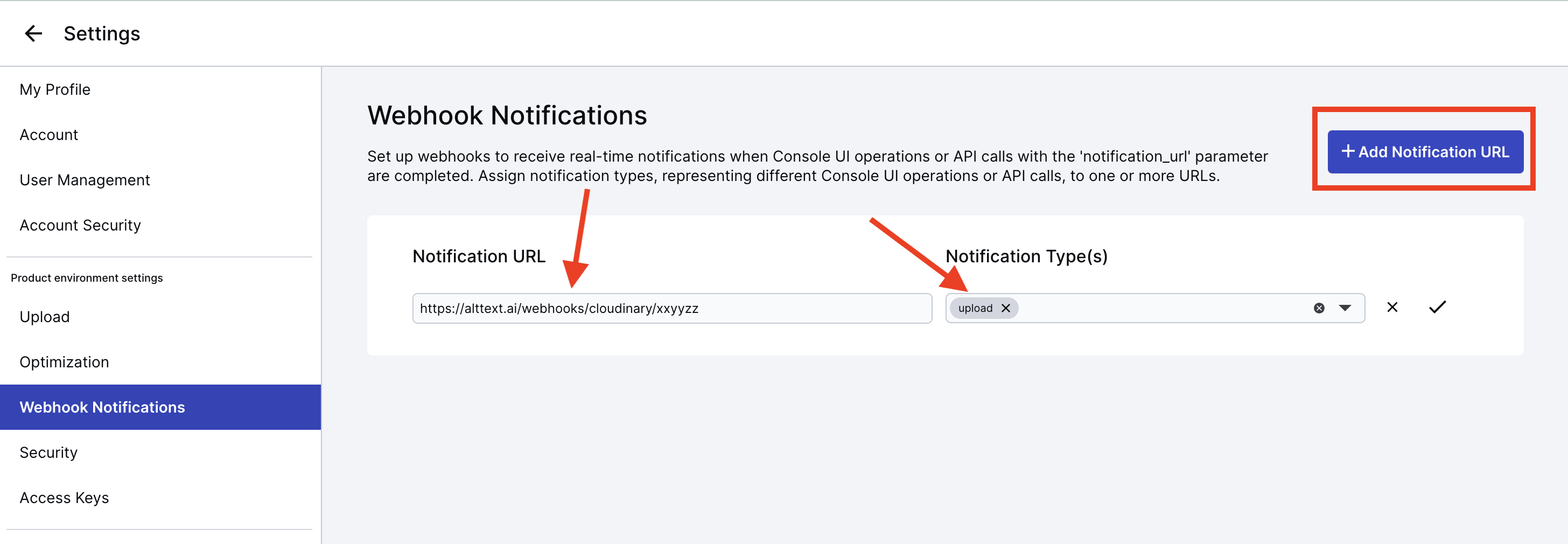
Updating Existing Images
To process your existing cloudinary images, you can use our import tool in the image library. Just go to Images and click the Import button, then select Add from Cloudinary.
You will then need to enter the folder in Cloudinary where your images are located, and select whether or not to include images in subfolders.
When you start the import process, it will run in the background and begin adding alt text to your Cloudinary images.