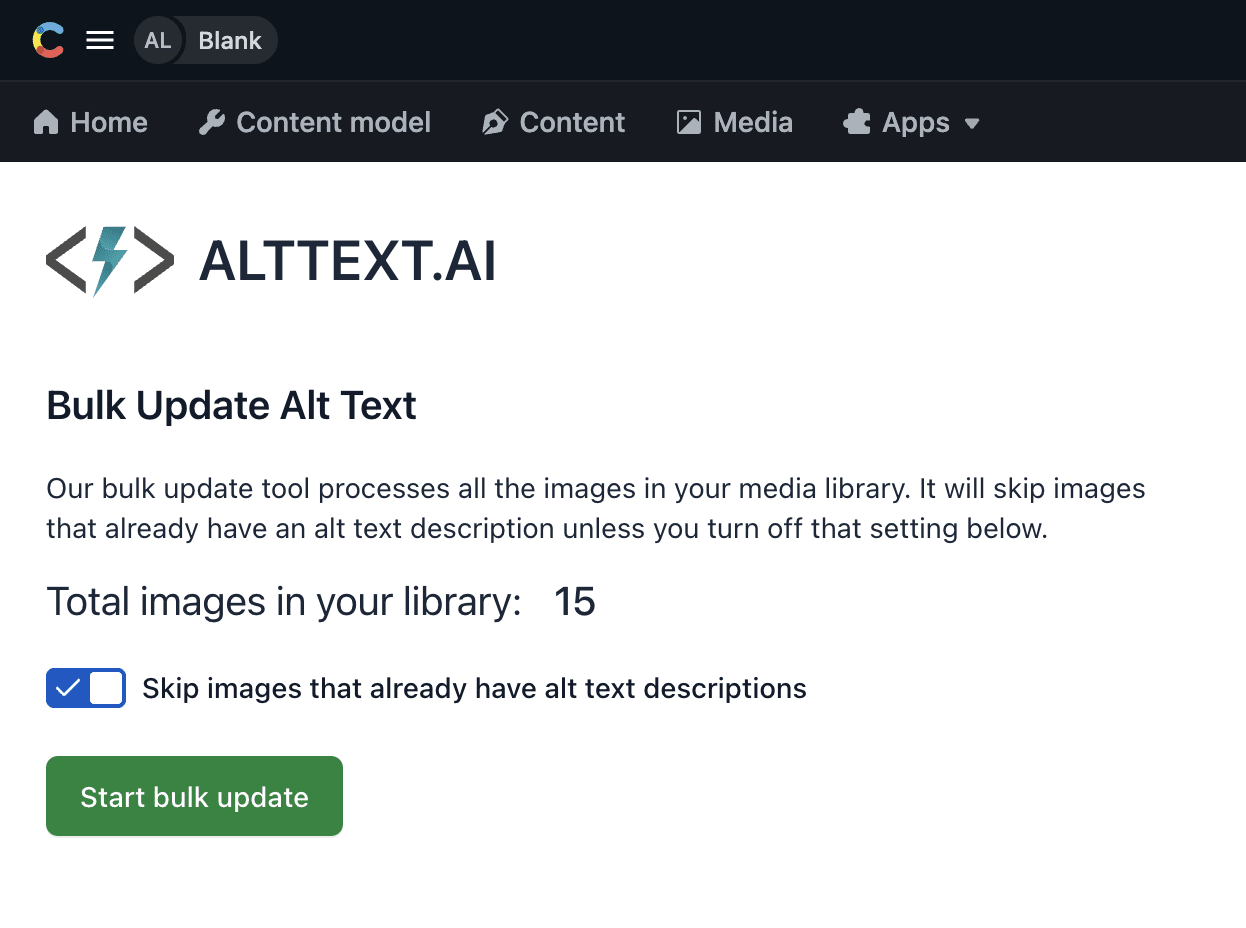Contentful.com
The AltText.ai app for Contentful CMS lets you add alt text to your images with the click of a button.
Installation
- Go to our listing on the Contentful Marketplace.
- Click the Install Now button to add it to your Contentful space.
Setup
- When you first install the app, you will be prompted to enter your AltText.ai API Key.
- Get your API Key by logging into your AltText.ai account, then go to Account: API Keys.
- Copy an existing API Key, or just create a new one to use. Paste it into the Contentful app settings.
The app will also create a new content model called ImageWithAltText. This model contains an image,
plus a text field for alt text. You'll use this whenever you need alt text generated for an image in your system.
Note
The Contentful app also syncs generated alt text into the image's native Description field.
Adding Alt Text to Images
To add alt text to an image, just create a new ImageWithAltText entry. You'll see a field to select or upload an image,
along with a button to automatically generate the alt text using AltText.ai. You can even add your own SEO keywords
that will be blended into the generated alt text:
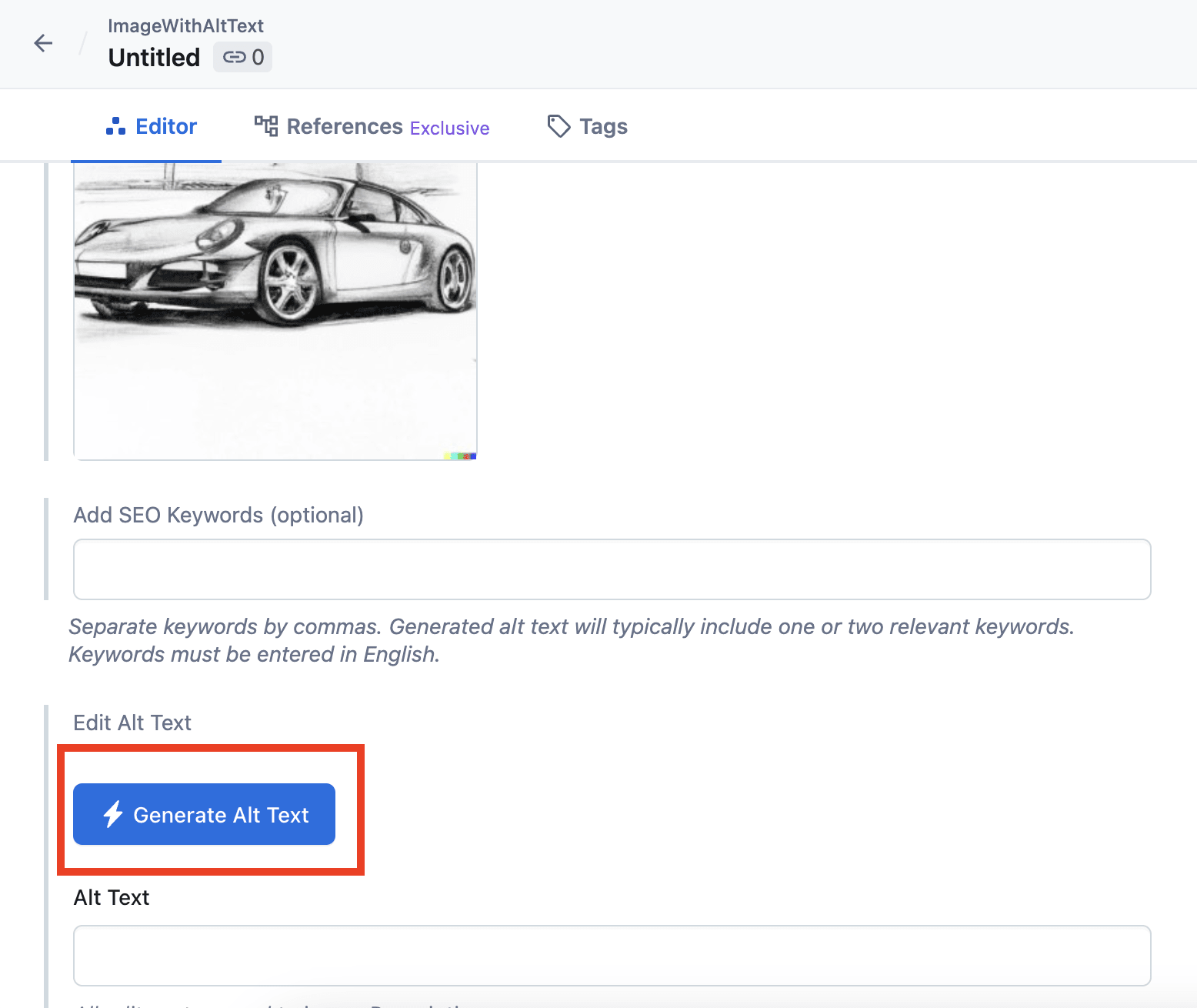
Click the Generate Alt Text button, and ... boom! You have alt text for your image.
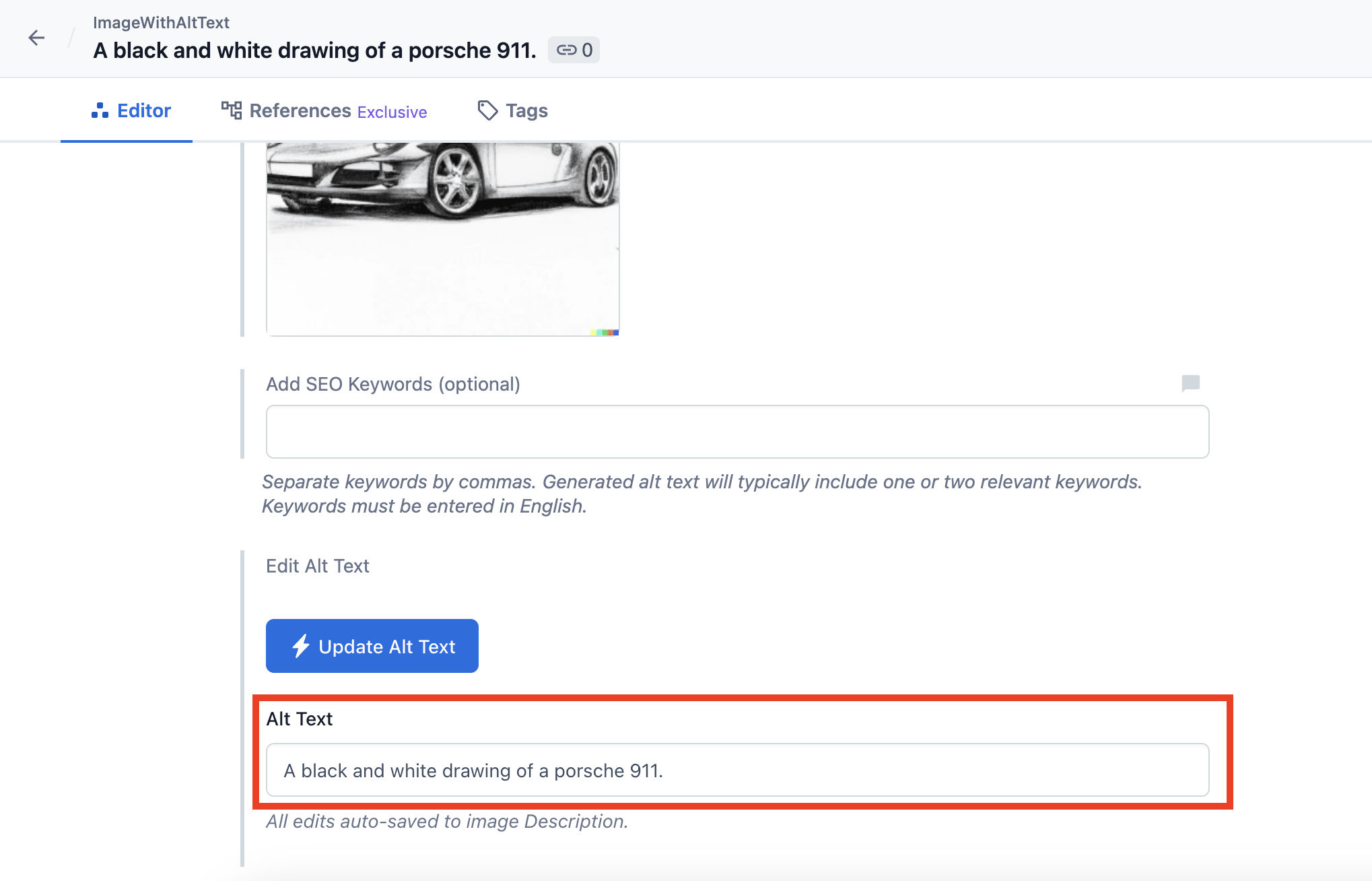
Bulk Updating All Images
Our app for Contentful also gives you the ability to bulk update your existing library of images.
-
From the Apps menu, select AltText.ai: Bulk Update:
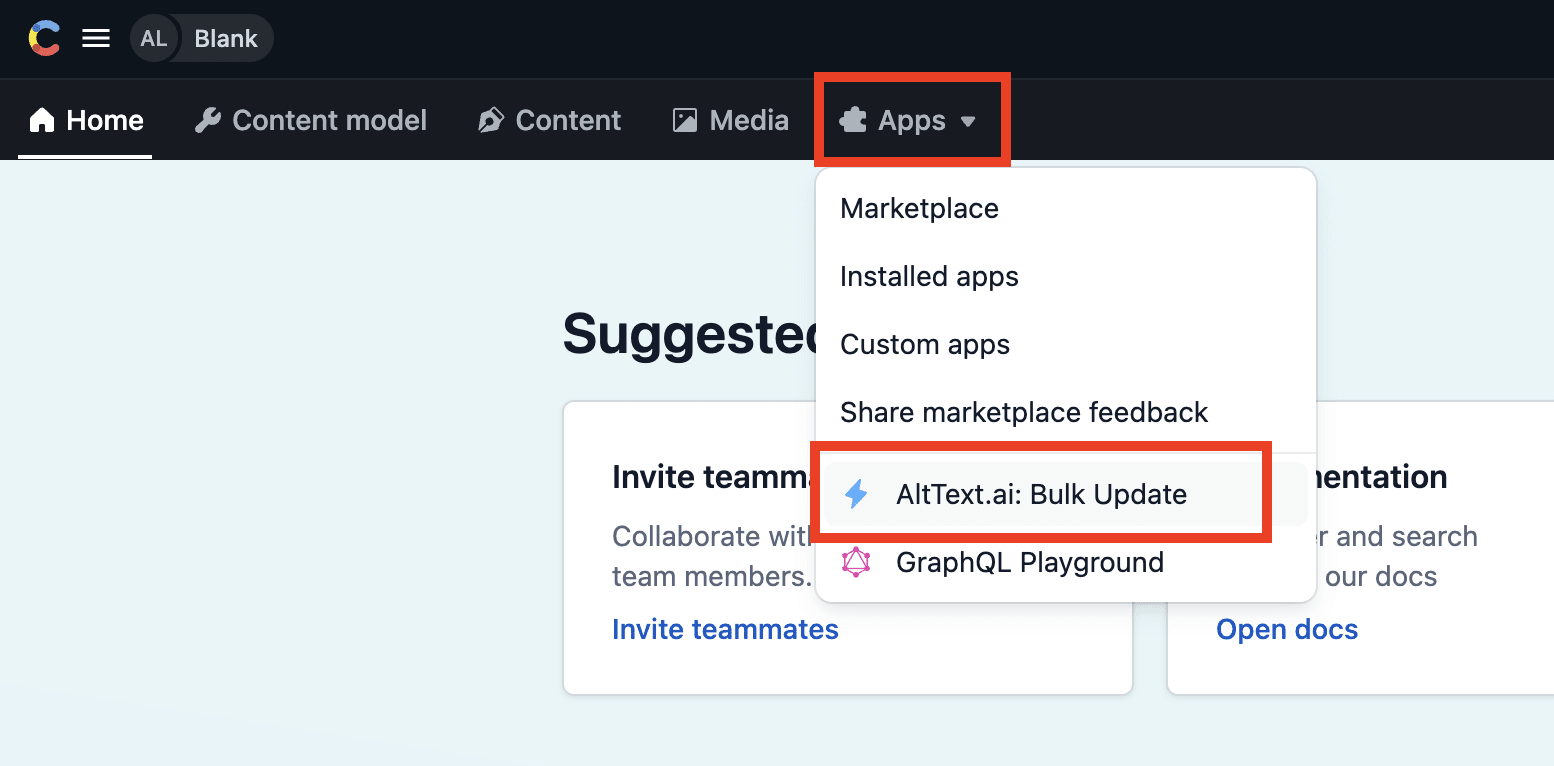
-
You will be shown how many images are in your library, along with a setting to control whether or not to skip images that already have alt text. Make your selection, then click the Start button to begin processing your images: