Magento Extension
The AltText.ai Magento Extension automatically generates alt text for your product images, intelligently using your product data to maximize SEO benefit.
Installation
From the Adobe Commerce Marketplace
- Visit the AltText.ai Magento Extension listing page, or from the main marketplace page just search for AltText.ai
-
From the extension listing page, click Add to Cart and proceed to checkout (it's free to install).
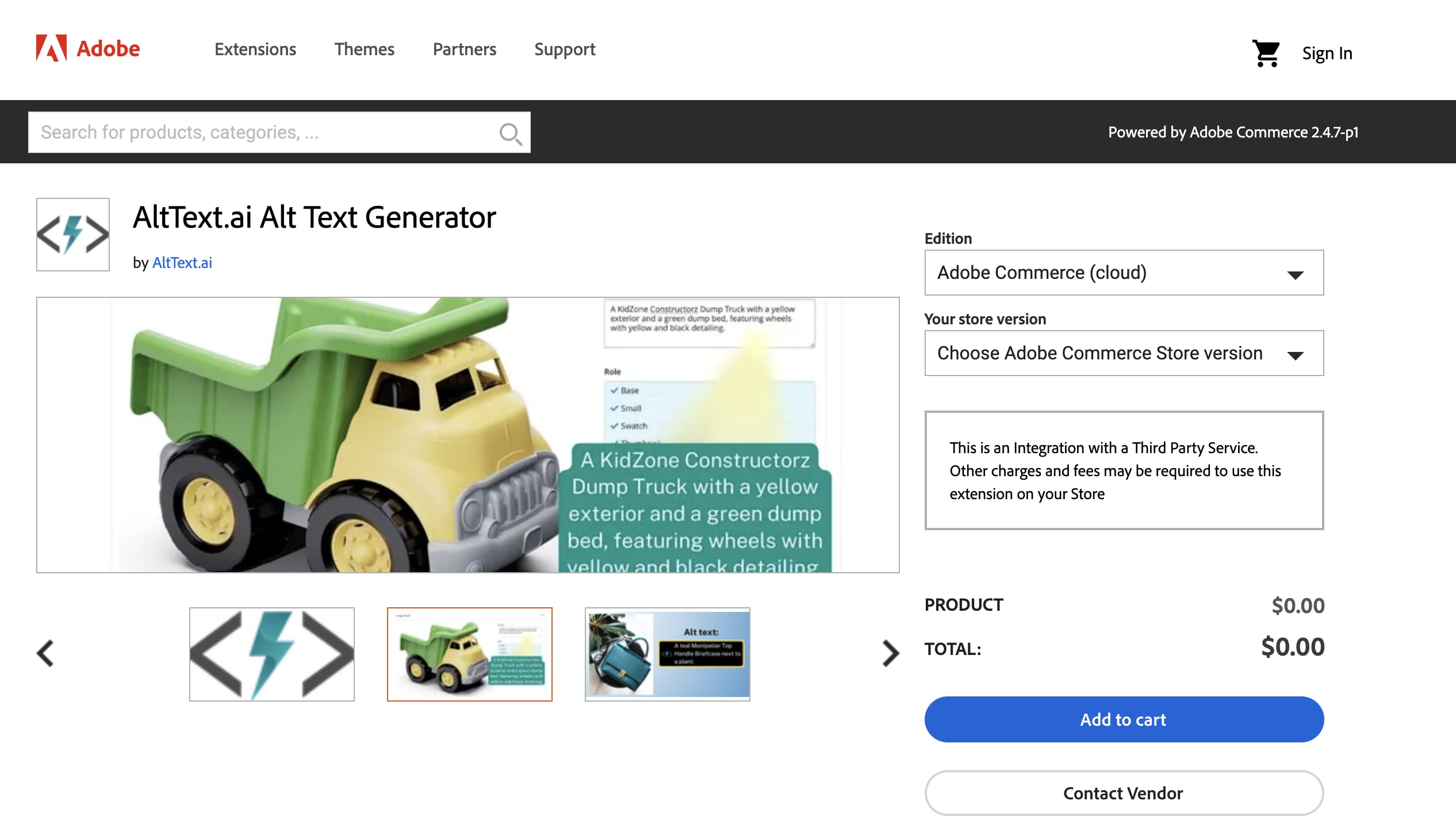
-
Complete checkout, then follow the instructions below on how to install via Composer.
Installing with Composer
- Follow the general steps on how to install an extension here: https://experienceleague.adobe.com/en/docs/commerce-operations/installation-guide/tutorials/extensions
-
Install the extension with Composer using this command:
composer require alttext-ai/module-image
Module Activation
You will need to do a one-time activation after installing the extension with Composer. Run these commands to complete the installation:
bin/magento module:enable AltTextAi_Image
bin/magento setup:upgrade
bin/magento cache:flush
Setup
OAuth Authorization Process
The Magento extension uses a secure OAuth integration to connect with AltText.ai. This ensures your API credentials remain secure while allowing the extension to update alt text for your product images.
Authorization Steps:
- Go to System Integration: In your Magento backend admin, navigate to System → Integrations
- Find AltText.ai Integration: Look for AltText.ai: Alt Text Generator in the integrations list
- Activate Integration: Click the Activate link to start the OAuth authorization flow
- Automatic Authorization: The extension will automatically connect to AltText.ai and establish secure access
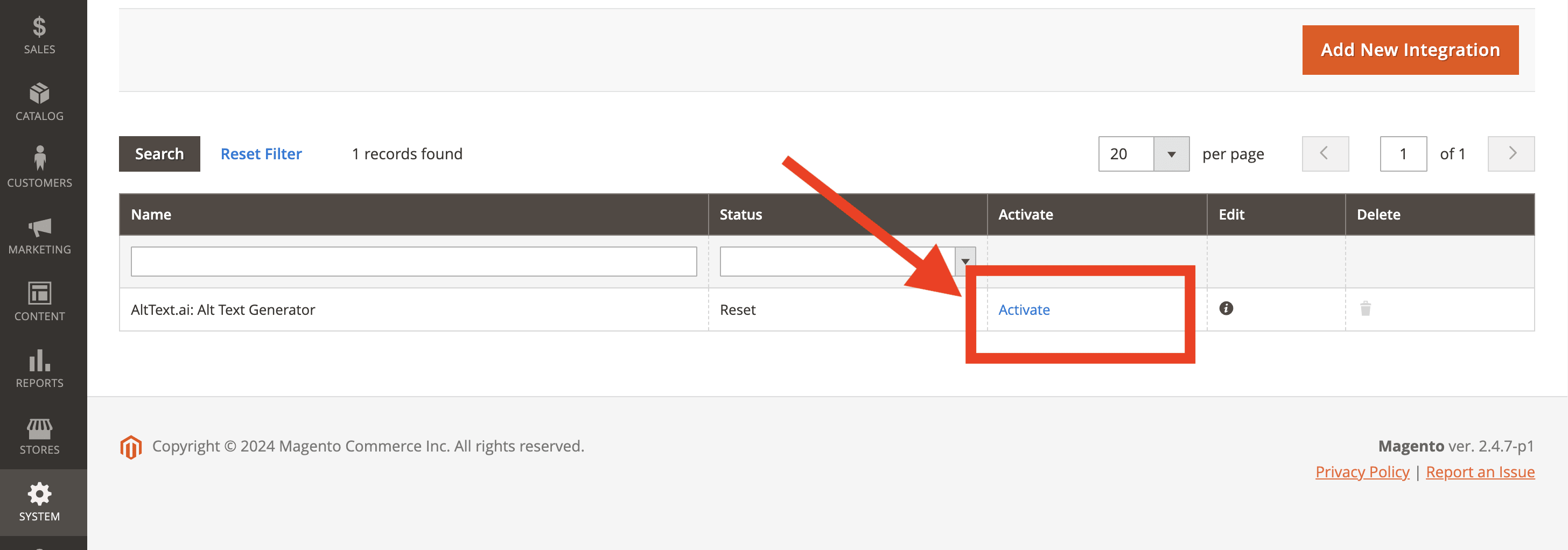
OAuth vs API Key
The OAuth integration handles authentication automatically. You still need to provide your API key in the configuration for account linking and credit management.
Add Your API Key
Connect the Magento extension to AltText.ai using an API Key from your AltText.ai account:
- Get your API Key by logging into AltText.ai, then go to Account: API Keys.
- Copy an existing API Key, or just create a new one to use.
- In your Magento admin, go to: Stores: Configuration: Services: AltText.ai to view the extension configuration.
-
Paste your API key into the form, then click the Save Config button:
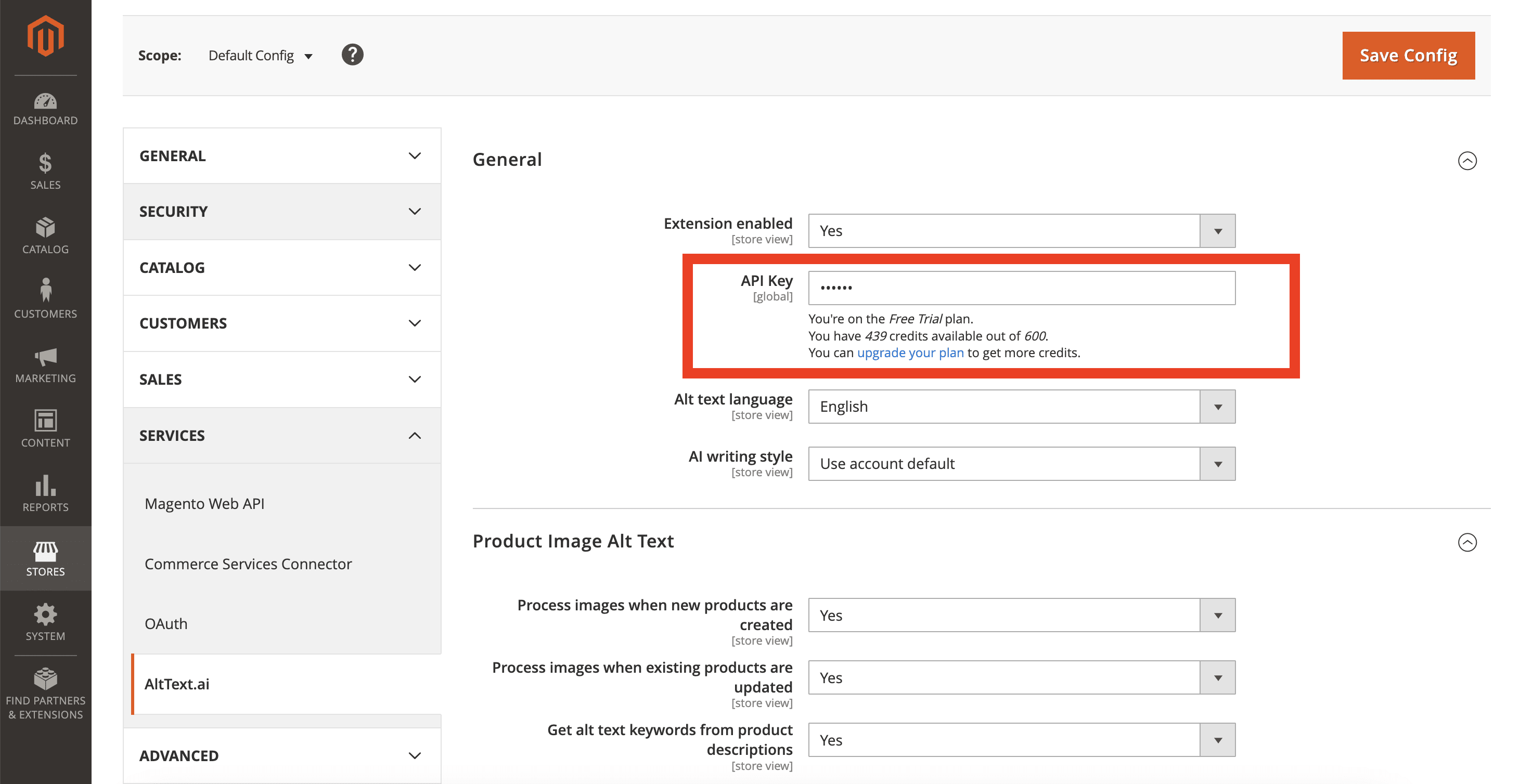
Product Image Alt Text
The Magento extension runs in the background whenever you add or update a product in your catalog. It will look for any images that are missing alt text, and generate alt text for those images using your product data. Product images with existing alt text are skipped by default.
Alt text is generated as part of Magento's background cron jobs, so don't worry if you don't see it immediately. Typically these jobs run at least once per day, but your store may be configured differently.
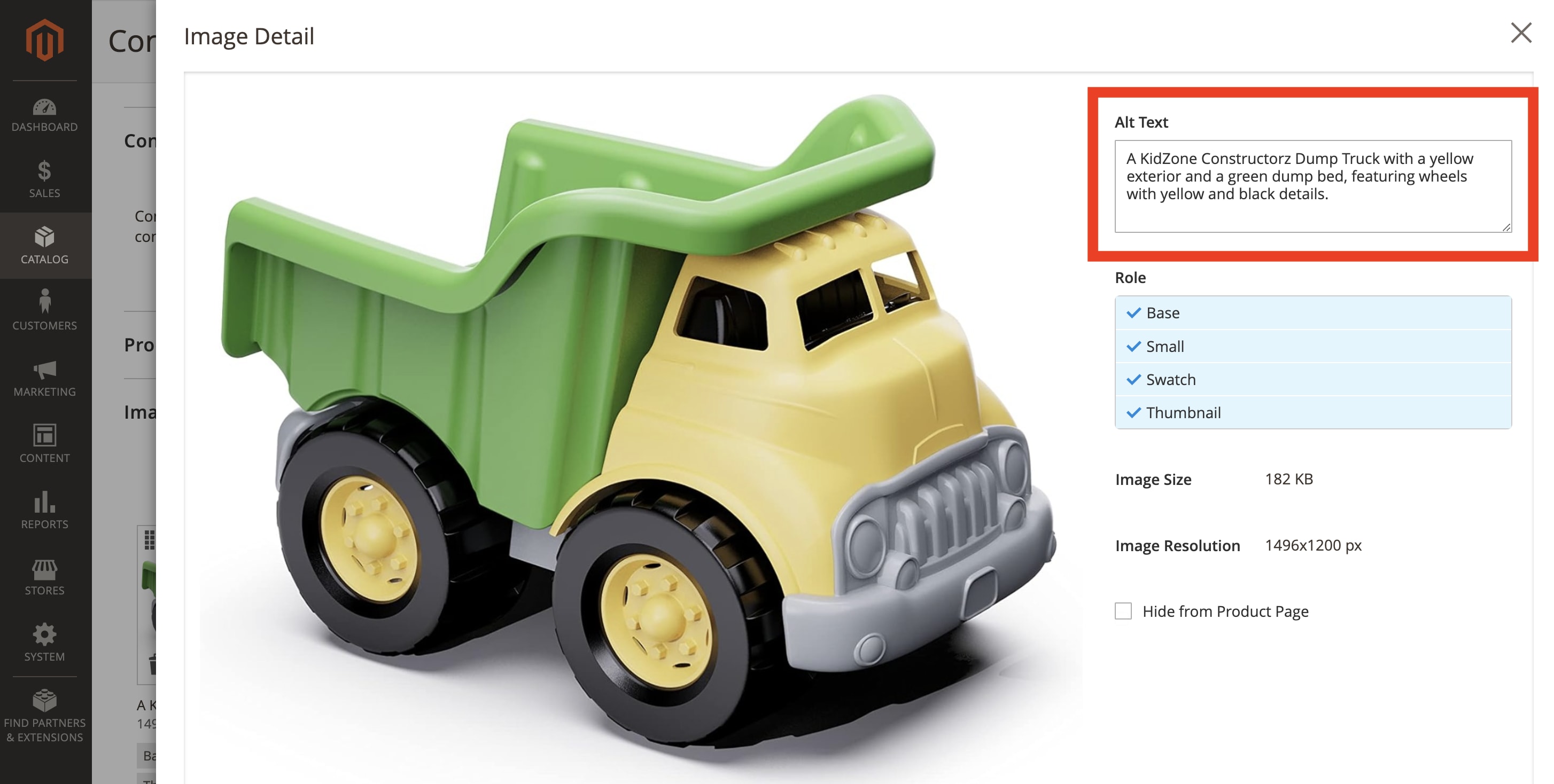
Manually Running Alt Text Generation
The extension runs alt text jobs using Magento's built-in queuing system. If you need to immediately process these background jobs for alt text generation, you can run the following magento command:
bin/magento queue:consumers:start AlttextAiProductUpdate --max-messages=1
(set the value of max-messages to however many jobs you need to process, or leave off that argument to process all jobs and wait for new ones)
Extension Configuration
Access the full configuration by going to Stores → Configuration → Services → AltText.ai in your Magento admin.
General Settings
Extension Enabled: Toggle to enable/disable the extension globally.
API Key: Your AltText.ai API key for account linking and credit management.
Store: Select which store to process (important for multi-store setups).
Alt Text Language: Choose from 130+ supported languages for generated alt text.
AI Writing Style: Select the tone for your alt text - Elaborated, Standard, Matter-of-fact, Concise, or Terse.
Product Processing Options
Process on Create: Generate alt text when new products are created.
Process on Update: Generate alt text when existing products are updated.
Extract Keywords from Descriptions: Use product descriptions to enhance alt text with relevant keywords.
Only Active Products: Skip processing for inactive/disabled products.
Only Published Products: Skip products that aren't visible in your catalog.
Multi-Image Handling
Multi-Image Action: Control how products with multiple images are processed: - Process All Images: Generate unique alt text for each image - Process First Image Only: Only process the main product image - Limit to Maximum: Process up to a specified number of images per product (1-50)
Maximum Images Per Product: When using the limit option, specify how many images to process per product.
Technical Settings
Store Code: For multi-store environments, specify which store code to use for processing.
Queue Processing: The extension uses Magento's message queue system for background processing.
Troubleshooting
Manual Queue Processing
If alt text generation seems slow, you can manually process the queue:
bin/magento queue:consumers:start AlttextAiProductUpdate --max-messages=10
Integration Issues
- Verify OAuth Integration: Check that the integration is activated in System → Integrations
- Check API Key: Ensure your API key is valid and has available credits
- Cron Jobs: Verify that Magento's cron jobs are running for background processing
Multi-Store Configuration
For multi-store setups: 1. Configure the extension separately for each store 2. Use the Store setting to specify which store's products to process 3. Consider different languages or settings per store
Staging/Development Server Configuration
⚠️ Important: If you're using a staging or development Magento server, you must still configure the extension to use "production" environment settings for webhooks to be processed correctly.
Issue: Webhooks from staging servers may not process if the environment is set to "staging" or "development".
Solution: Even on staging servers, the x_magento_env configuration must be set to "production". This setting can be found in your Magento configuration files.