WordPress / WooCommerce Plugin
Our WordPress (and WooCommerce) plugin makes it effortless to always generate alt text for your images when creating posts or pages. You'll never have to think about alt text again!
Installation
You can install the plugin directly from your WordPress admin by going to the Plugins
menu and searching for AltText.ai. Then click the Install button to add the plugin to your site.
If you'd rather download it directly, just get the plugin from the WordPress Plugin directory: https://wordpress.org/plugins/alttext-ai/
Setup
Simply connect the plugin to your AltText.ai account via an API Key.
- Get your API Key by logging into your AltText.ai account, then go to Account: API Keys.
- Copy an existing API Key, or just create a new one to use.
-
Back in your WordPress admin, enter the API Key in the AltText.ai Plugin Settings page:
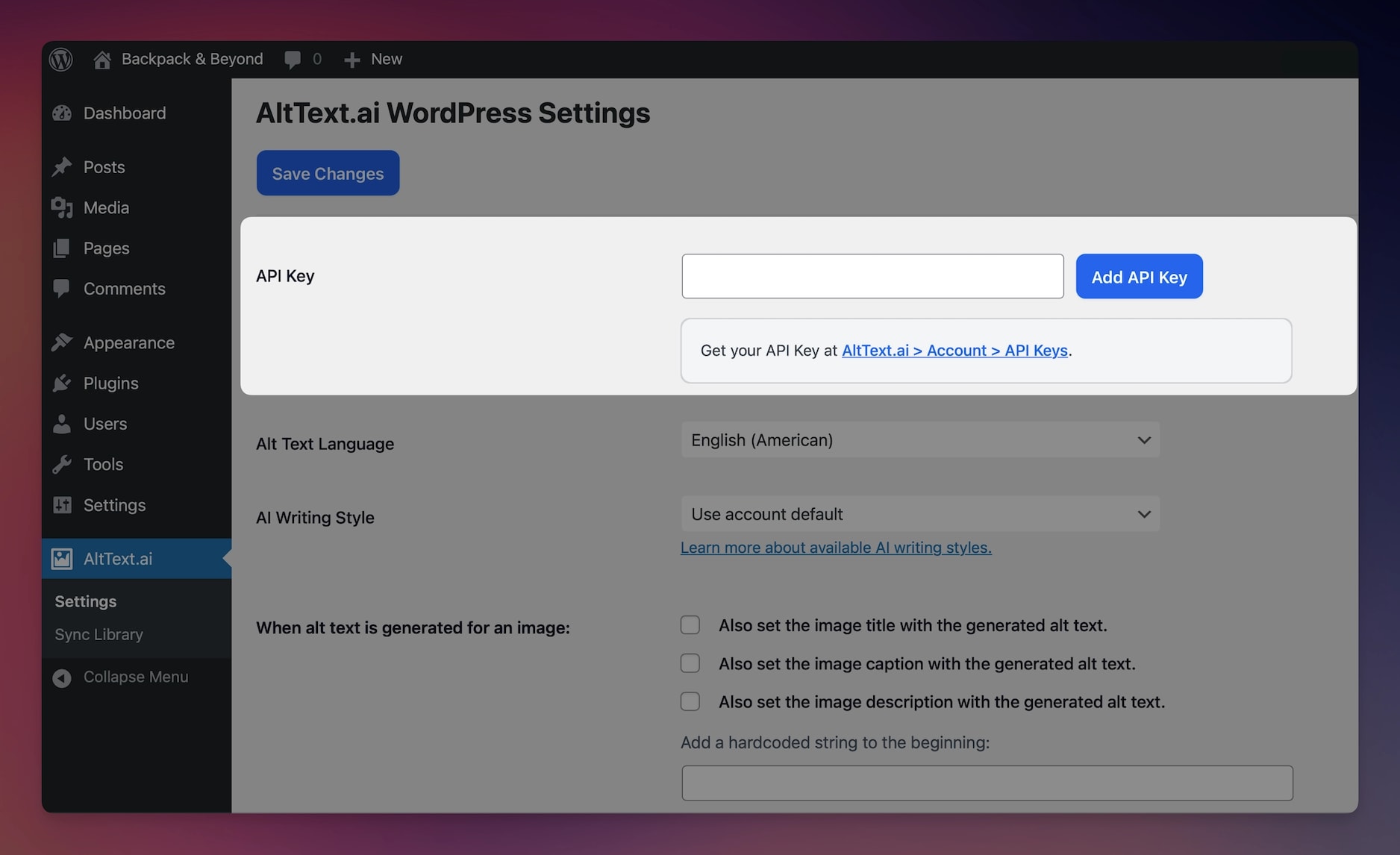
Quick Start
The WordPress plugin is designed to work automatically in the background, without needing much attention from you. By default it adds alt text to any new image you upload into WordPress, including pulling SEO keywords from popular SEO plugins.
To adjust the behavior of the plugin, go to the Settings menu to control more specific features.
Updating a Single Image
If you disable alt text generation for new images, you can still add alt text to a single image. Just open the image from the WordPress Media Library, and you should see a button called "Update Alt Text". Click the button and alt text will be generated for the image:
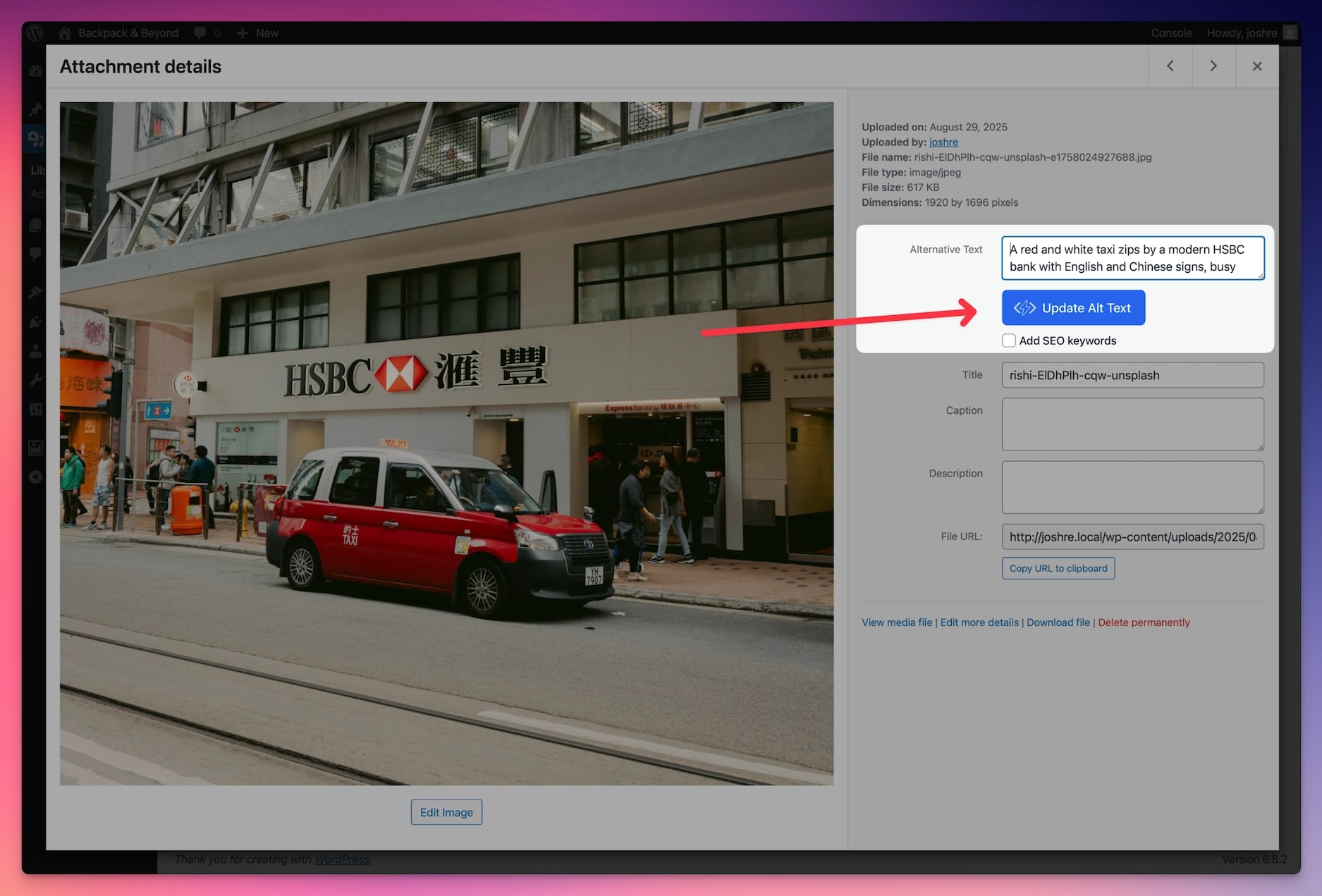
Bulk Updating your Image Library
You can process several images at once with a bulk update. There are two ways to do this:
-
Use the Bulk Generate tool from the plugin menu. This lets you process either the images missing alt text, or all images. You can also add SEO keywords to integrate into the generated alt text:
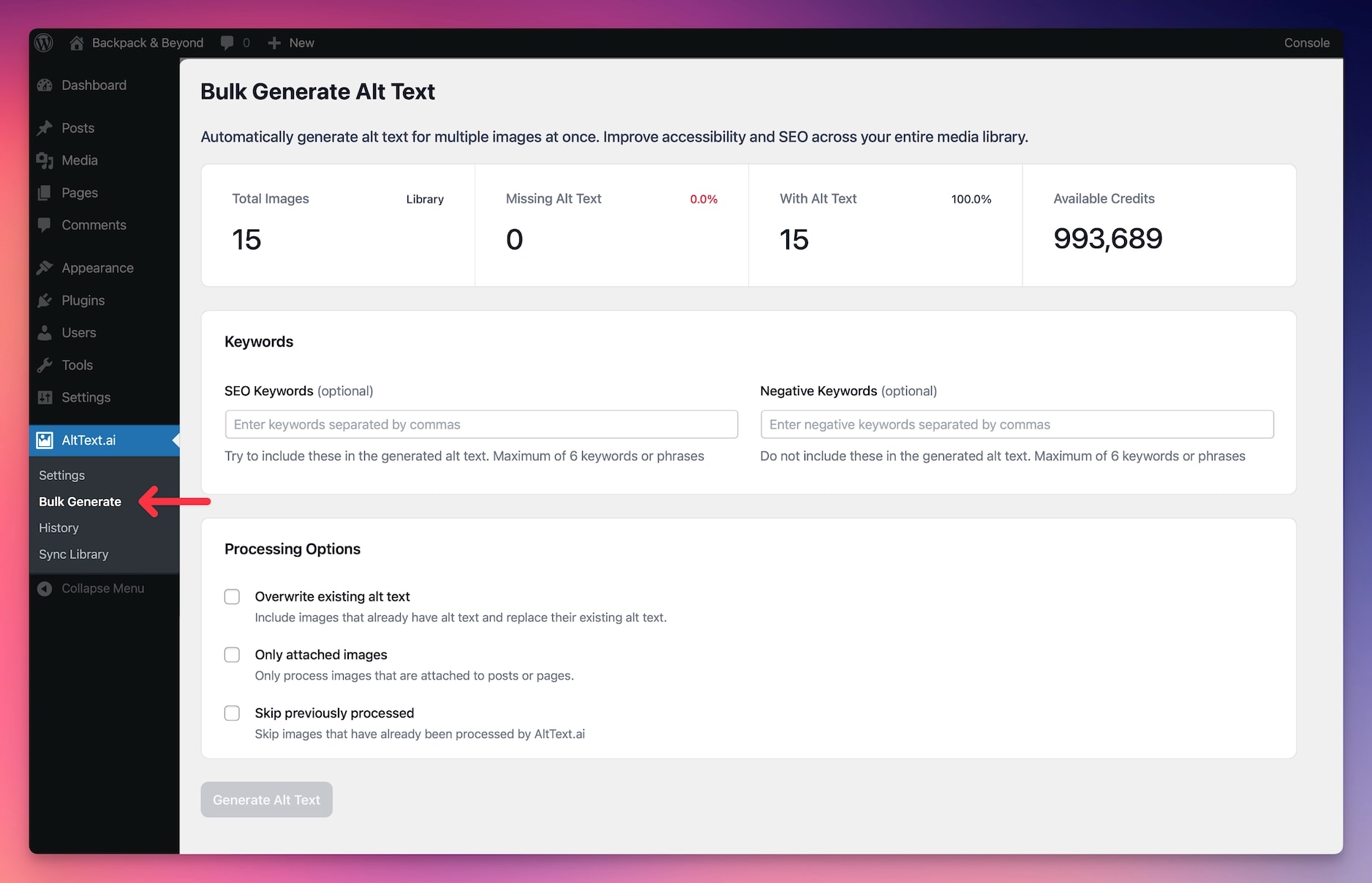
-
From your Media Library list view, check the boxes of the images you want to process, then click the "Bulk Action" dropdown and choose Generate Alt Text:
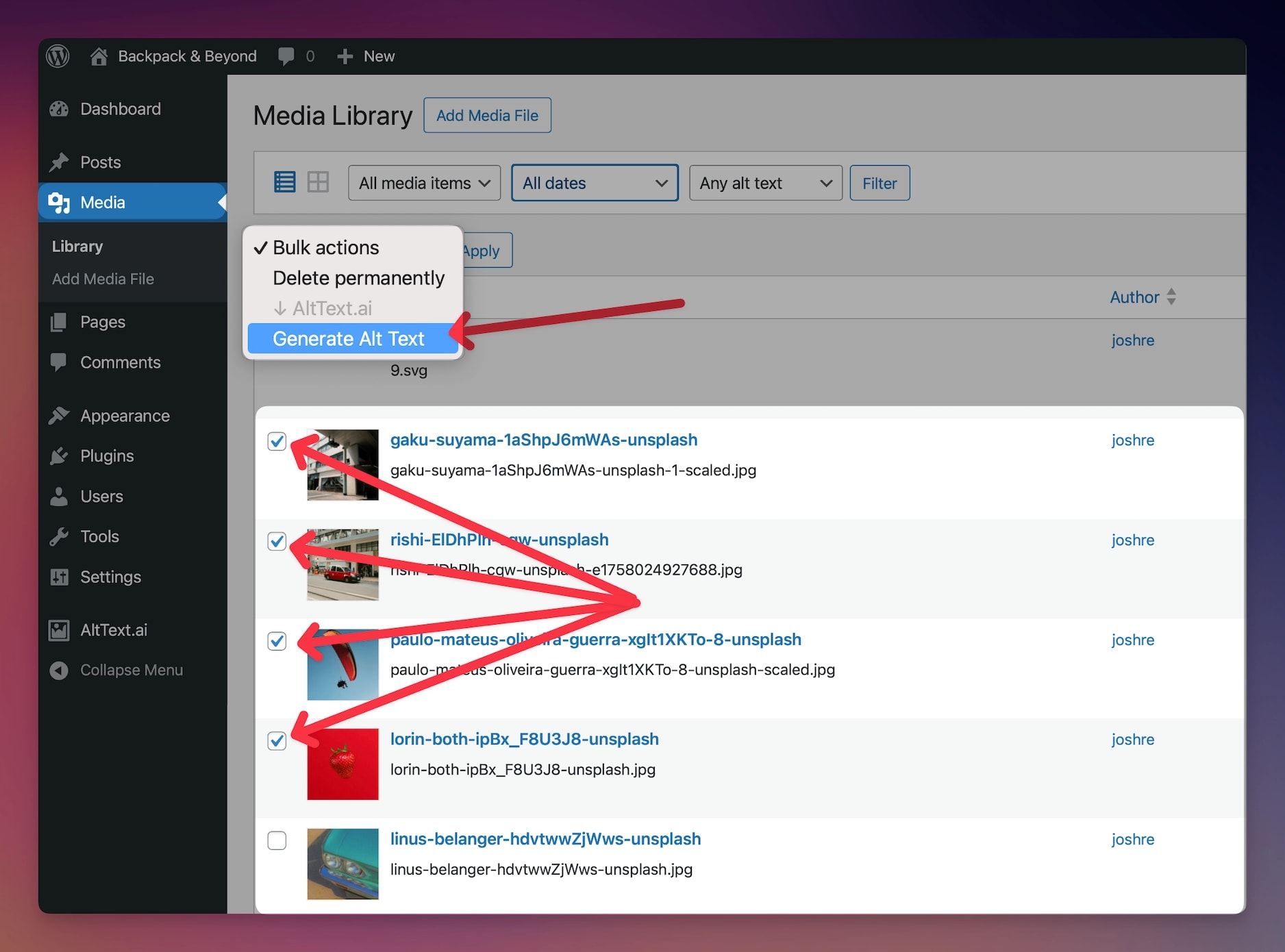
Updating Posts and Pages
Posts / pages always copy the image alt text from the Media Library at the time the image is added to the post. This means when you update image alt text in the Media Library, any posts which already include these images will not be updated by default.
The AltText.ai WordPress Plugin gives you the ability to "refresh" the alt text used in posts and pages (and WooCommerce products) so it matches the latest alt text of the image in the Media Library. You can do this refresh for an individual post or page, or in bulk for a group of selected posts/pages.
Refreshing an Individual Post
- Open the post or page in edit mode.
-
Click the "Refresh Alt Text" button in the sidebar:
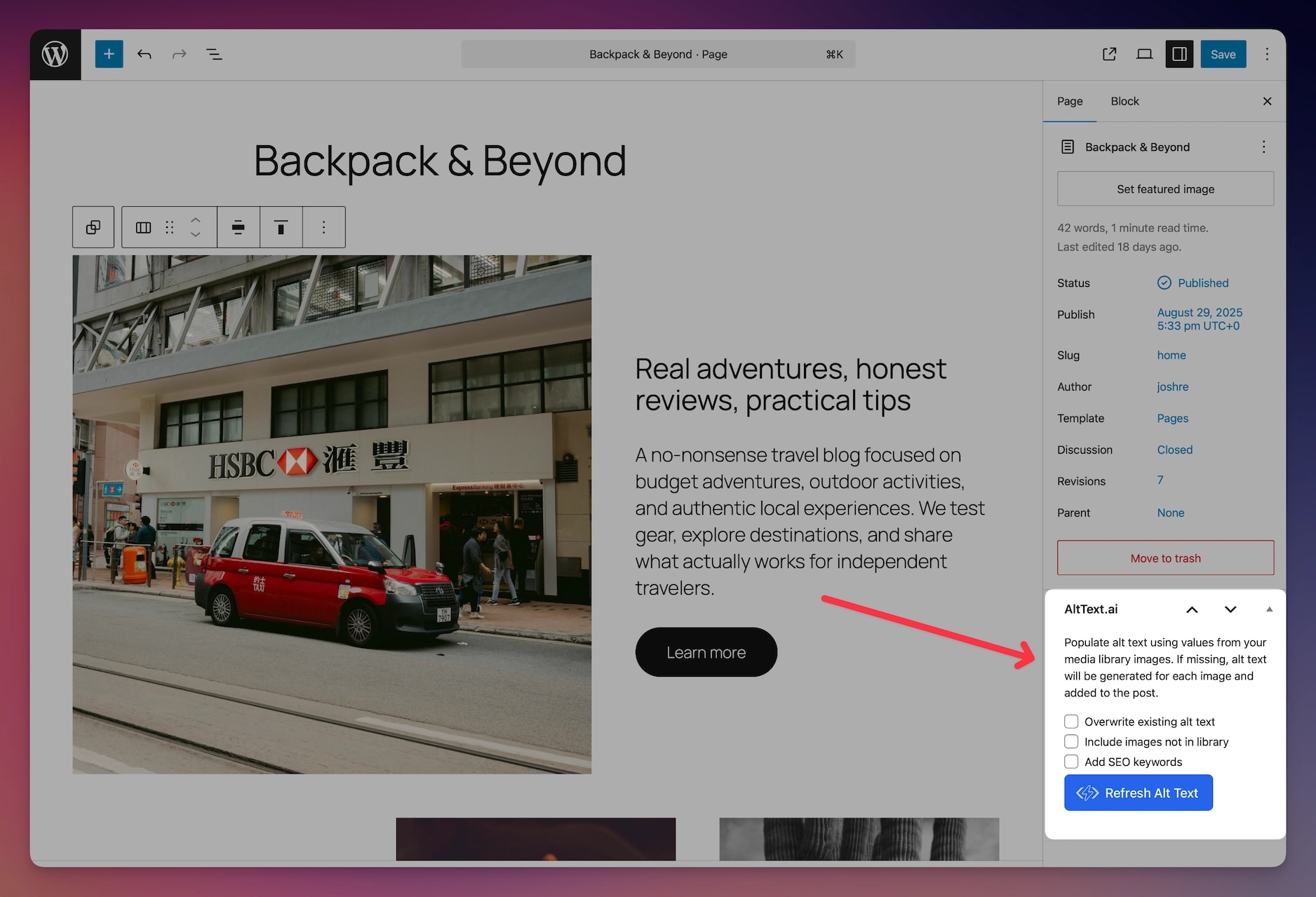
Refreshing Multiple Posts
- Go to your list of Posts or Pages
- Check the boxes next to each post or page you want to refresh.
-
Click the "Bulk Action" dropdown and select Refresh Alt Text:
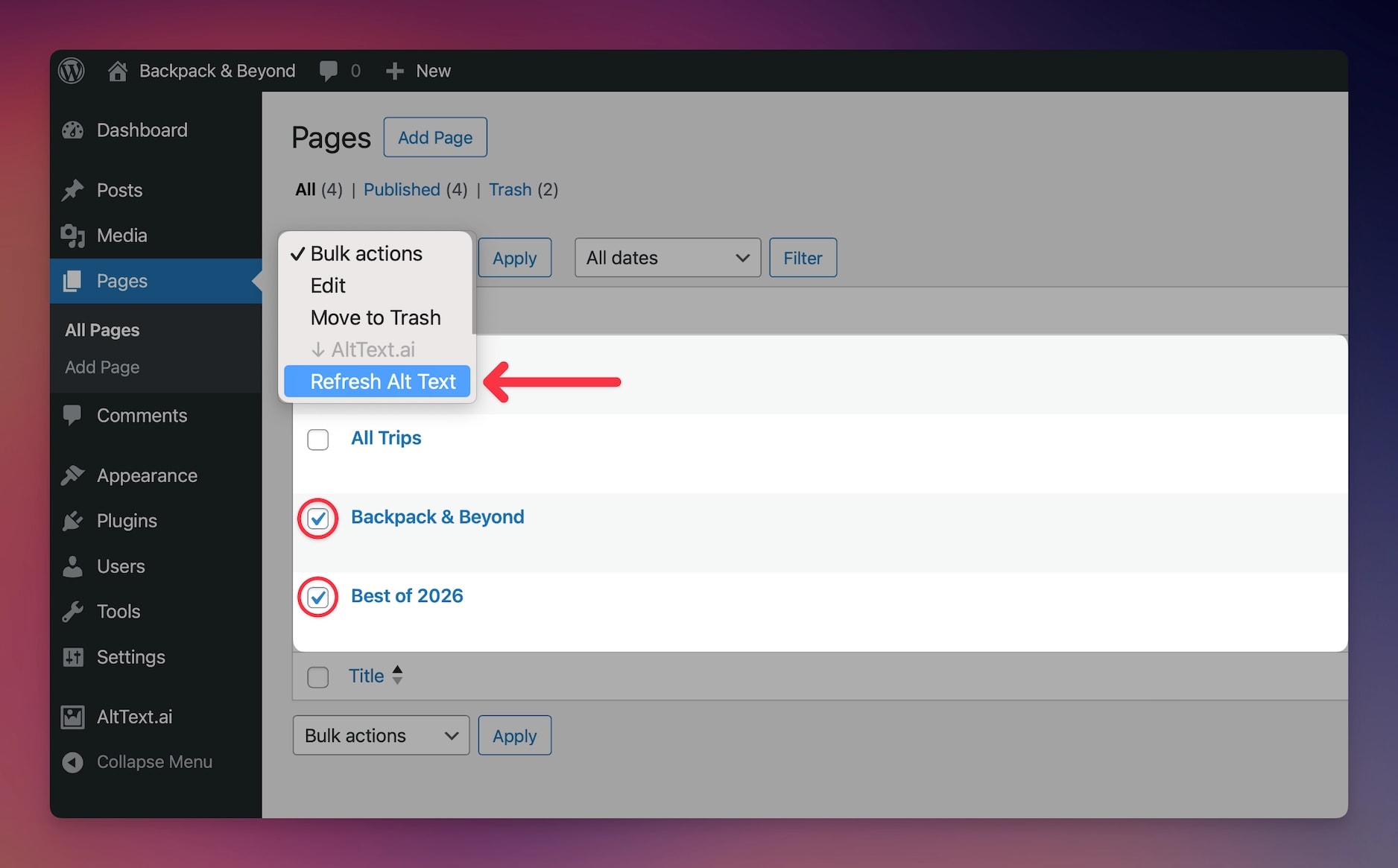
Using SEO Keywords and Ecommerce Data
AltText.ai can optimize your alt text by intelligently blending in keywords and ecommerce data. We support the major WordPress SEO plugins, and work natively with WooCommerce for ecommerce images.
Keywords
WordPress SEO plugins typically add a "focus keyphrase" to every post. This is a set of SEO keywords you enter which tells the plugin what you are targeting for optimization. AltText.ai will automatically use these keywords when generating alt text for images attached to the post. Just follow these steps:
- Add your focus keyphrase to your post, and make sure to save the post draft.
- Add an image to the post as you normally would.
- AltText.ai will automatically use keywords from the focus keyphrase when generating alt text for the image.
Tip
In order for images to use keywords from a post, the image must be "attached" to the post in WordPress. This means that if you view the image in the Media Library, WordPress will show it as "Uploaded to" the post.
Ecommerce Images
Product images require special alt text that includes the product name in order to gain maximum SEO benefit. If you use WooCommerce, then AltText.ai will automatically pull your WooCommerce product name to include in the generated alt text. There is nothing special you need to do for this to work.
Media Library Filters
The AltText.ai plugin for WordPress adds an additional filter dropdown to the Media library list view, which lets you show only the images that are missing alt text:

This view can be useful if you want to preview all the images which will be processed by our Bulk Generate tool using the default settings (images missing alt text). You can also select any of the images using the checkboxes and generate alt text for them using the Bulk actions dropdown on this page.
Reviewing Processed Images
The History page shows you a list of all images from your WordPress Media Library which have been processed by the AltText.ai plugin, along with the current alt text for the image:
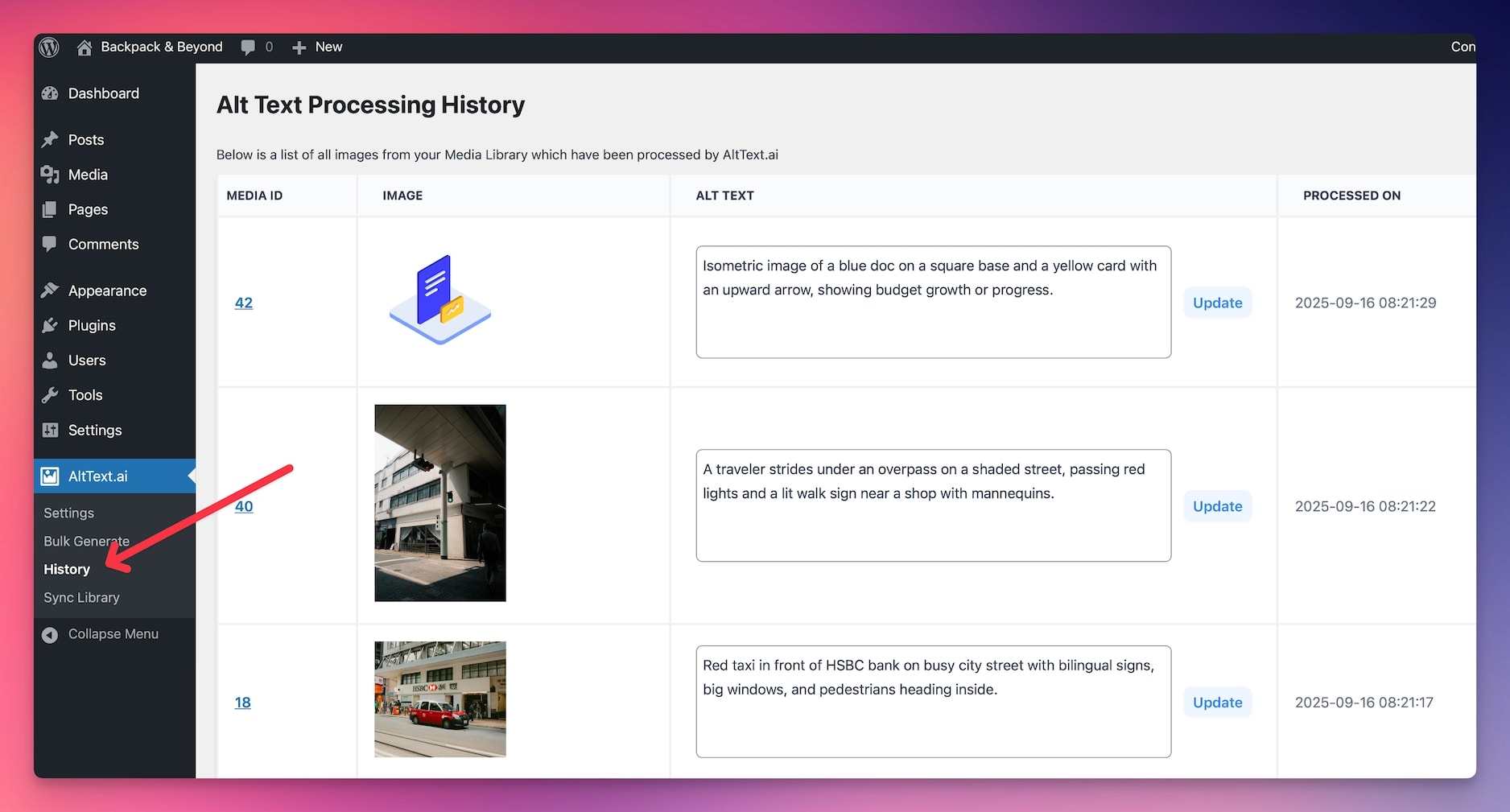
The default sorting order is most recently processed first, so you will know which images were the latest to be worked on. If you need to adjust the alt text, you can edit it directly on this page then click the Update button, which will save the alt text for the image into the Media Library.
Note
Clicking the Update button does not use any credits from your account.
Plugin Settings
Access these settings by going to AltText.ai → Settings in your WordPress admin.
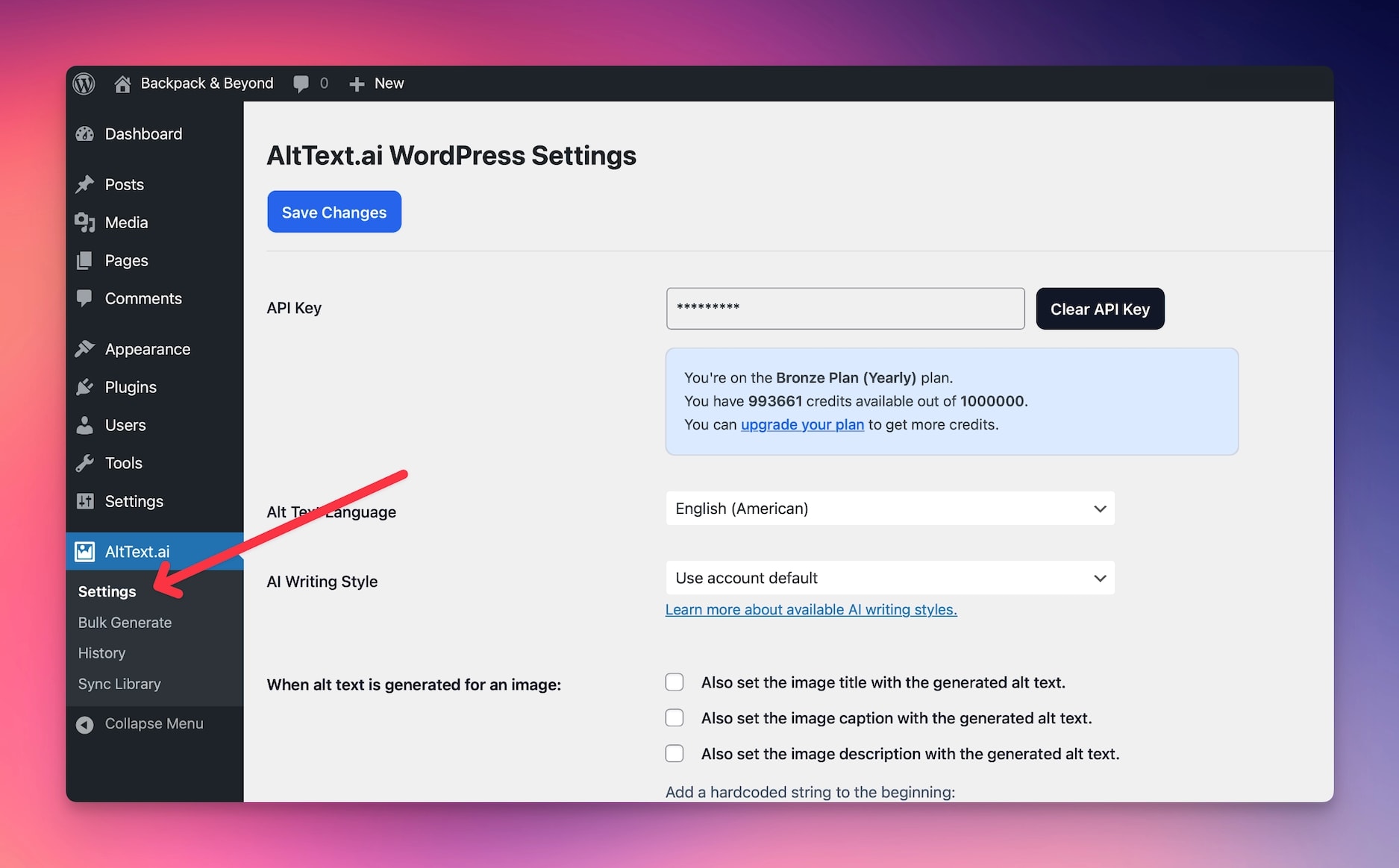
Essential Settings
Language
Choose from over 130 supported languages for your alt text generation. If you're using WPML or Polylang, the plugin automatically detects languages - see Multilingual Support for details.
AI Writing Style
Select the tone for your alt text - Elaborated, Standard, Matter-of-fact, Concise, or Terse. Learn more about writing styles.
Additional Image Fields
Optionally set the image title, caption, and description with the generated alt text. You can also add custom prefixes or suffixes to all generated alt text.
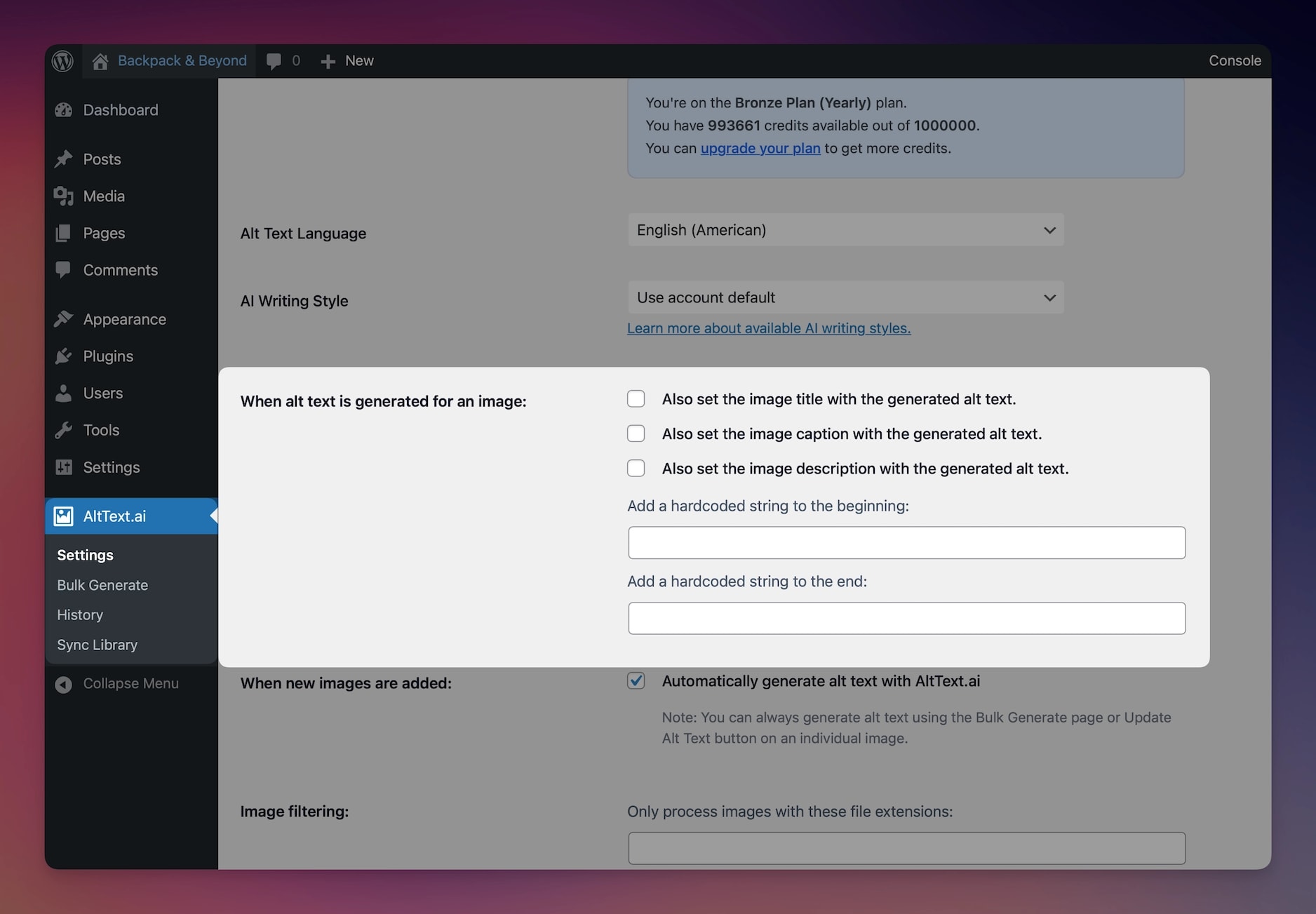
The Additional Image Fields setting includes prefix and suffix options that let you customize all generated alt text:
- Add a hard-coded string to the beginning: Prepends text like "Photo of " to create "Photo of woman sitting at desk"
- Add a hard-coded string to the end: Appends text like " - Company Name" for branding or attribution
Both fields work together: [prefix] + [generated alt text] + [suffix]
SEO Integration
Focus Keyphrases
Enable integration with SEO plugins (Yoast, RankMath, AllInOne SEO, etc.) to include focus keywords in your alt text. You can also use post titles as fallback keywords.
WooCommerce
If you have WooCommerce, enable Ecommerce Vision™ to include product names in alt text for better SEO.
Advanced Features
ChatGPT Prompts
Customize alt text with your own ChatGPT prompt. Use {{AltText}} as a placeholder in your prompt. Learn more about prompts.
Image Filtering
Limit processing to specific file extensions or exclude certain post types.
Technical Settings
The Technical Settings section provides advanced configuration options for specialized use cases.
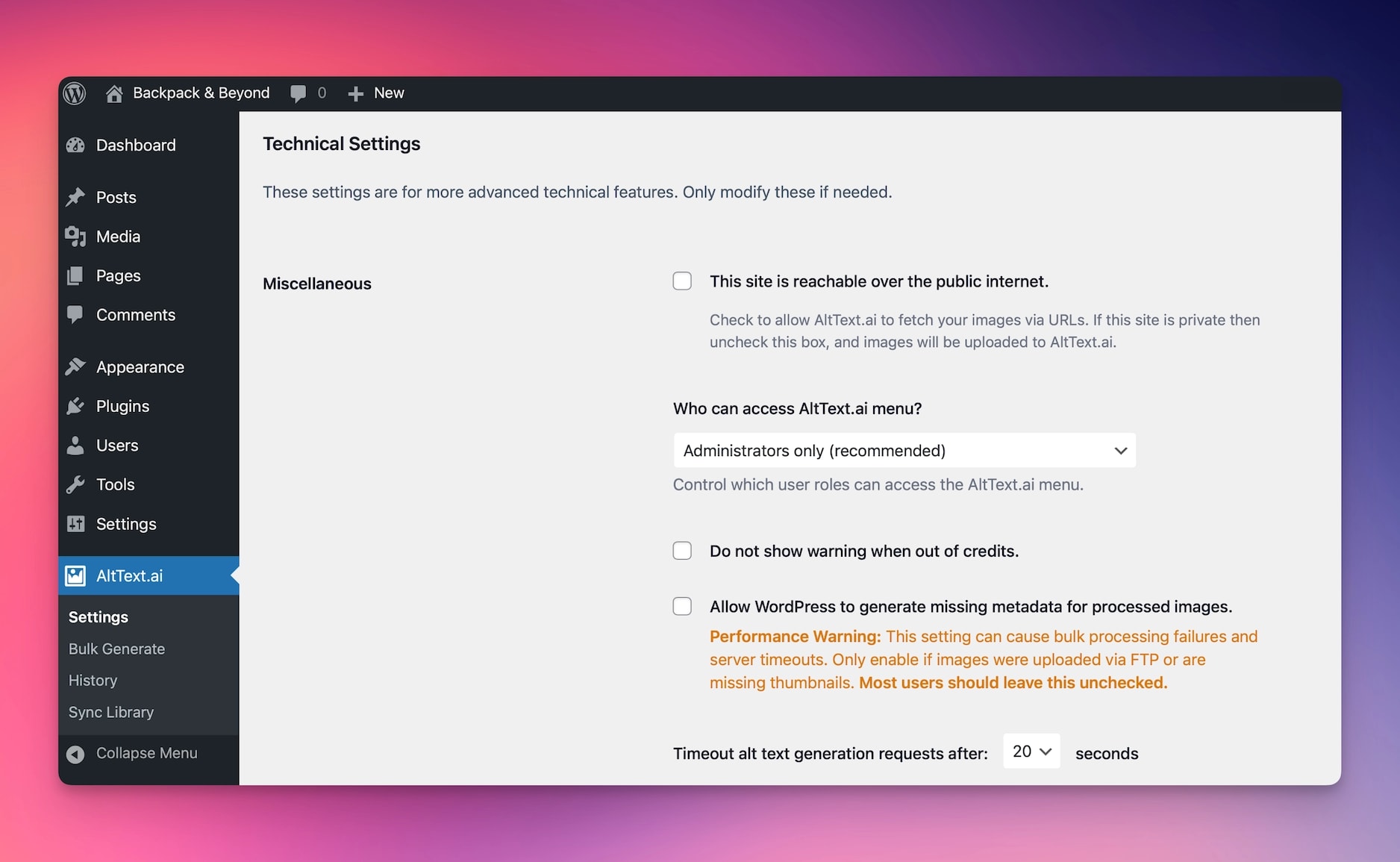
This site is reachable over the public internet
Check this box if your WordPress site is publicly accessible on the internet. If your site is private (local development, staging, password-protected, etc.), uncheck this setting so AltText.ai uploads images directly for analysis instead of trying to fetch them via URL.
Who can access AltText.ai menu?
Control which WordPress user roles can see and access the AltText.ai plugin menu. By default, only Administrators can access the plugin, but you can expand this to include Editors or other roles if needed.
Do not show warning when out of credits
Disable the low-credit warning notifications that appear in the WordPress admin. This is useful if you want to suppress these alerts for certain users or in specific environments.
Allow WordPress to generate missing metadata for processed images
When enabled, WordPress will automatically generate thumbnail sizes and other metadata for images processed by AltText.ai.
Performance Impact
This setting can cause bulk processing failures and server timeouts on shared hosting. Most users should leave this unchecked unless images were uploaded via FTP and are missing thumbnails.
Image tag attribute for source URL
Specifies which HTML attribute contains the image source URL when refreshing alt text in posts and pages. The default value "src" works for standard images, but you may need to change this to "data-src" or similar for lazy-loading plugins.
Multilingual Support (WPML and Polylang)
If you're running a multilingual WordPress site with WPML or Polylang, you don't need to do anything special. AltText.ai automatically detects which language each image belongs to and generates alt text in that language. It just works.
How It Works
When WPML or Polylang is active on your site, the plugin automatically:
- Detects the language assigned to each image in your Media Library
- Generates alt text in that specific language
- Processes translations automatically when you create them
So if you have a German image, it gets German alt text. A French translation gets French alt text. There's nothing to configure.
WPML Integration
With WPML installed, AltText.ai handles everything automatically:
Language Detection
The plugin reads the language assigned to each image via WPML and generates alt text in that language. You don't need to select languages manually.
Automatic Translation Processing
When you generate alt text for a primary image, the plugin automatically processes all WPML translations at the same time. Each translated version gets alt text in its assigned language.
Smart Bulk Processing
During bulk generation, WPML translated images are handled intelligently. The plugin won't double-process translations that were already handled with their primary image, keeping your credit usage efficient.
WPML Best Practice
Generate alt text for your primary language images first. The plugin will automatically process all translated versions in their respective languages at the same time.
Polylang Integration
With Polylang installed, AltText.ai provides:
Language Detection
The plugin reads the language taxonomy assigned to each image and generates alt text in the detected language.
Translation Hook
When you create a new translation of an image in Polylang, alt text is automatically generated for it in the target language. There's nothing extra you need to do.
Polylang Translation Workflow
When you use Polylang's Translate media feature to create a translated version of an image, AltText.ai automatically generates new alt text for the translation in the target language.
Force Language Setting
If you want to override automatic language detection, you can force all images to use a specific language:
- Go to AltText.ai > Settings in your WordPress admin
- Find the Language setting
- Check Force this language for all images
- Select your preferred language from the dropdown
When Force Language is enabled, all images get alt text in the forced language, regardless of their WPML/Polylang settings. This is useful if all your content should be in one language, even if you're using a multilingual plugin for other purposes.
Force Language Override
Enabling Force Language will override automatic language detection for ALL images. Only use this if you specifically want every image to have alt text in one language.
Supported Languages
AltText.ai supports over 130 languages for alt text generation, including regional variants like:
- English (American and British)
- Chinese (Simplified and Traditional)
- Portuguese (Brazil and Portugal)
- All major European, Asian, African, and Middle Eastern languages
The plugin automatically handles language code conversion. For example, if WPML uses pt-BR and our system uses pt, the plugin converts it automatically.
Troubleshooting Multilingual Issues
Alt text is in the wrong language
- Check that the image has the correct language assigned in WPML or Polylang
- Make sure Force Language isn't enabled (unless you want it)
- Try regenerating the alt text for that specific image
WPML translations not getting processed
- Make sure the translations exist before generating alt text
- Generate alt text for the primary image - translations will process automatically
- Check the History page to see which images were processed
Polylang not detecting language
- Verify the image has a language assigned in the Media Library
- Check that Polylang is properly configured for media translation
- Try manually assigning a language to the image in Polylang
Credits and Multilingual Images
Each language version of an image uses 1 credit. If you have an image with translations in 3 languages, generating alt text for all versions uses 3 credits total (1 for the primary + 2 for translations).
Troubleshooting
Images Not Getting Alt Text
If your images aren't getting alt text automatically:
- Check the "Public Internet" setting: This setting is critical for proper operation.
Critical Setting for Private Sites
If your WordPress site is not available on the public internet (local development, staging sites, password-protected sites, etc.), you must uncheck "This site is reachable over the public internet" in the Technical Settings section.
When unchecked, AltText.ai will upload your images directly for analysis instead of trying to fetch them via URL.
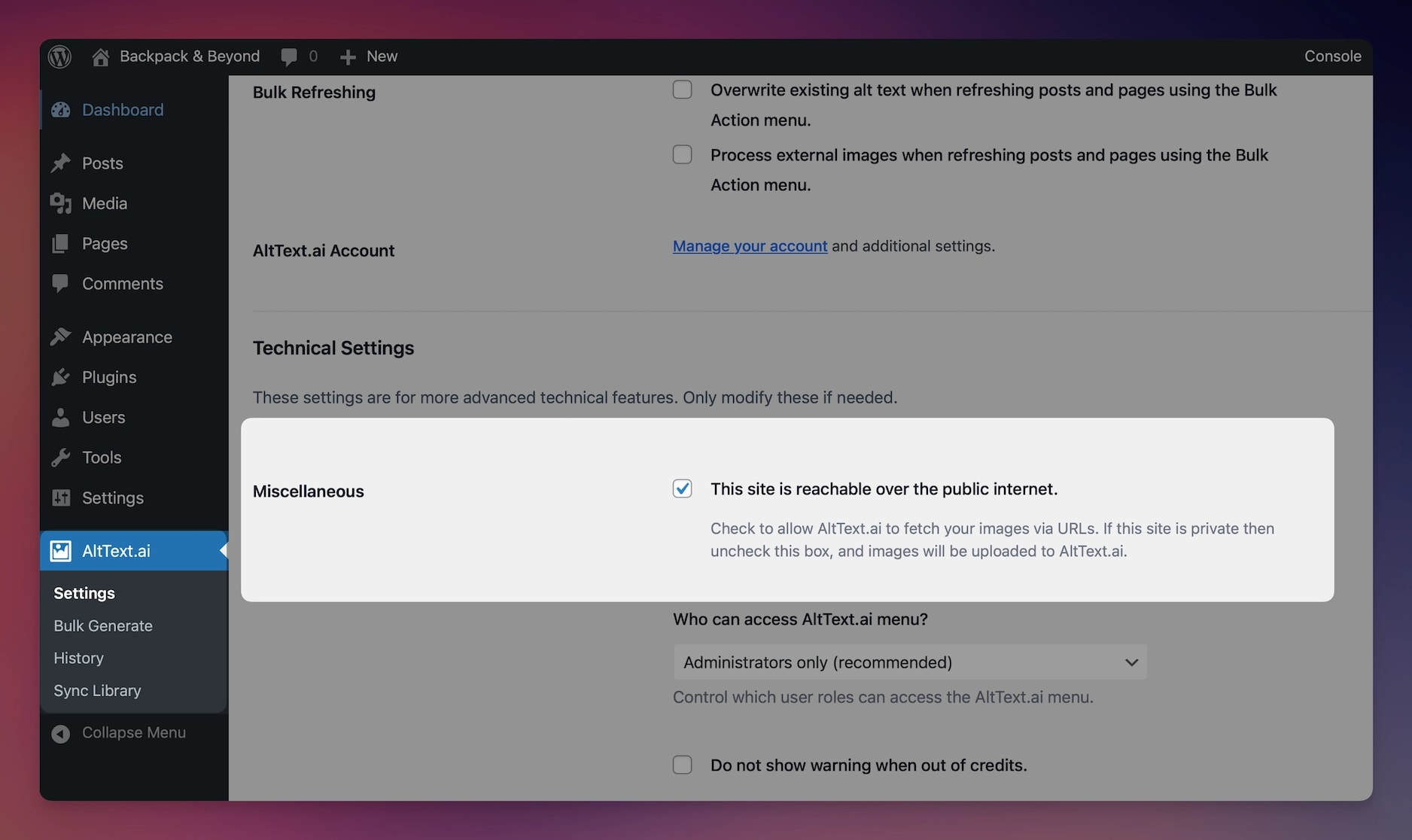
- Verify API key: Ensure your API key is valid and has available credits
- Check automatic generation: Make sure "Automatically generate alt text" is enabled for new images
- Review error logs: Check the Error Logs section in Technical Settings for specific error messages
Bulk Processing Issues
If bulk processing is failing or timing out:
- Disable metadata generation: In Technical Settings, uncheck "Allow WordPress to generate missing metadata"
- Check server resources: Contact your hosting provider about memory/timeout limits
- Process smaller batches: Use the Media Library bulk actions for smaller groups instead of processing everything at once
Sync Library Feature
The plugin includes a Sync Library feature that allows you to import alt text from your online AltText.ai account into WordPress. This is useful for keeping your WordPress media library synchronized with alt text generated outside of WordPress.
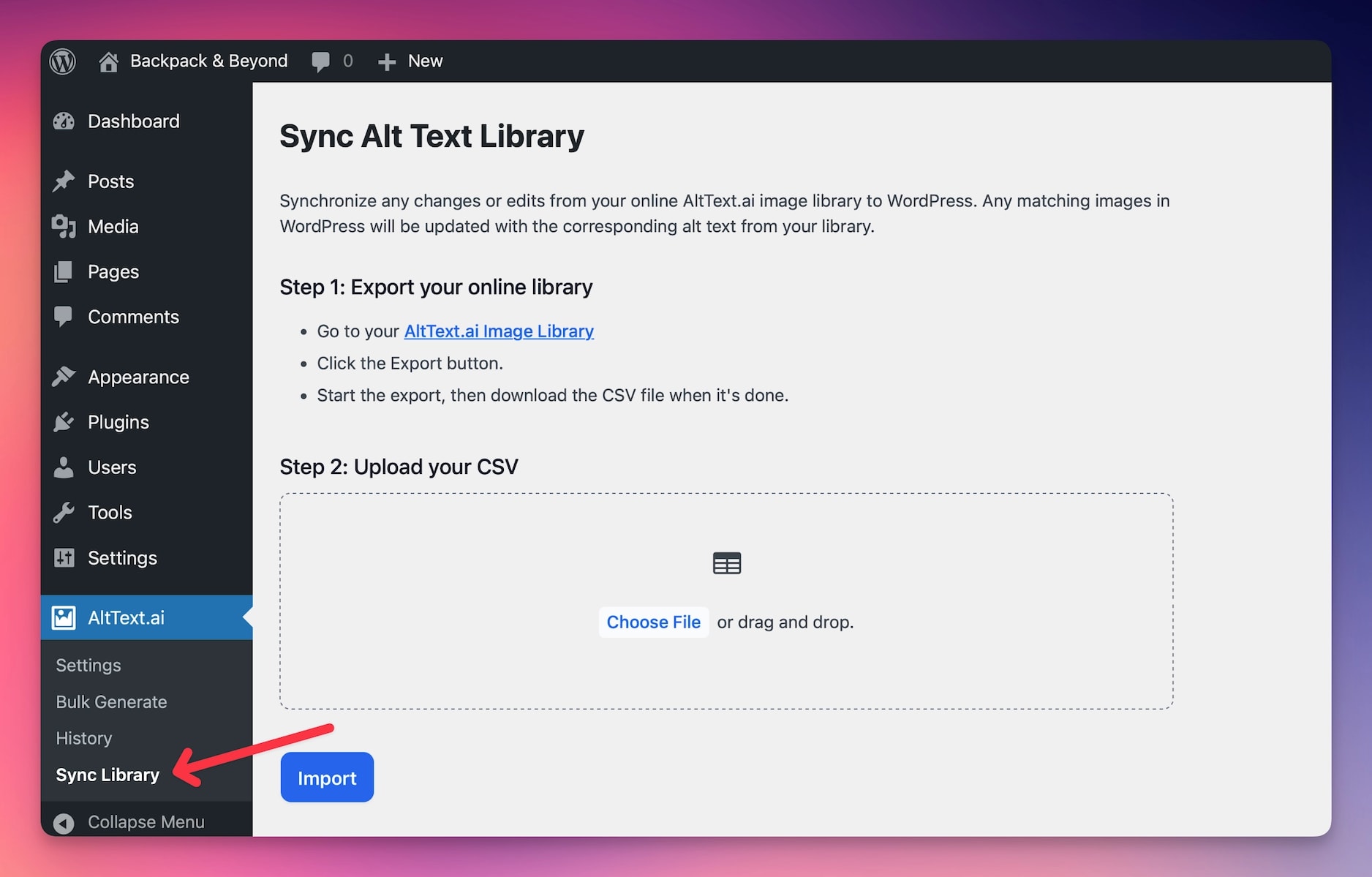
How to Use Sync Library
- Go to AltText.ai → Sync Library in your WordPress admin
- Export from Online Library: First, export your online library data by visiting your AltText.ai Images page and downloading the CSV export
- Import to WordPress: Upload the CSV file using the import tool to sync alt text data into your WordPress media library
Note
The Sync Library feature is designed to work with CSV exports from your AltText.ai online account. Make sure you're using the same API key in WordPress as your online account.
Renaming Image Files
If you would like your image files to be renamed based on the generated alt text, the folks at Phoenix Media Rename have built an integration with AltText.ai to do just that! Simply install the Phoenix Media Rename plugin, and in their settings page check the box to enable the integration with AltText.ai:
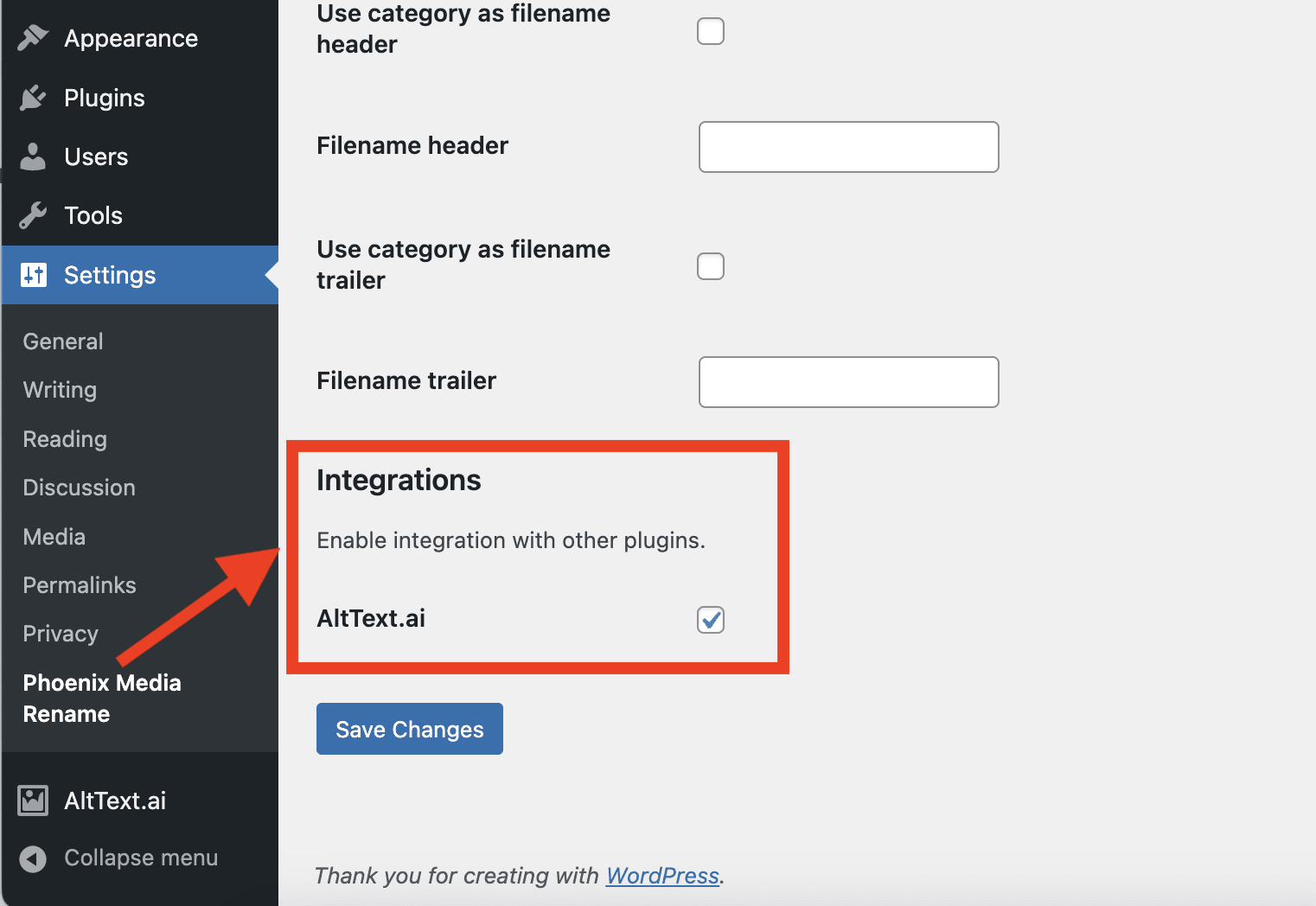
Phoenix Media Rename Performance Impact
Phoenix Media Rename can consume significant server resources when renaming files, especially during bulk operations. This may cause memory usage issues and slow performance on shared hosting servers. Use this integration carefully when processing large image libraries.