WordPress Plugin
Our WordPress plugin makes it effortless to always generate alt text for your images when creating posts or pages. You'll never have to think about alt text again!
Installation
You can install the plugin directly from your WordPress admin by going to the Plugins
menu and searching for AltText.ai. Then click the Install button to add the plugin to your site.
If you'd rather download it directly, just get the plugin from the WordPress Plugin directory: https://wordpress.org/plugins/alttext-ai/
Setup
Simply connect the plugin to your AltText.ai account via an API Key.
- Get your API Key by logging into your AltText.ai account, then go to Account: API Keys.
- Copy an existing API Key, or just create a new one to use.
-
Back in your WordPress admin, enter the API Key in the AltText.ai Plugin Settings page:
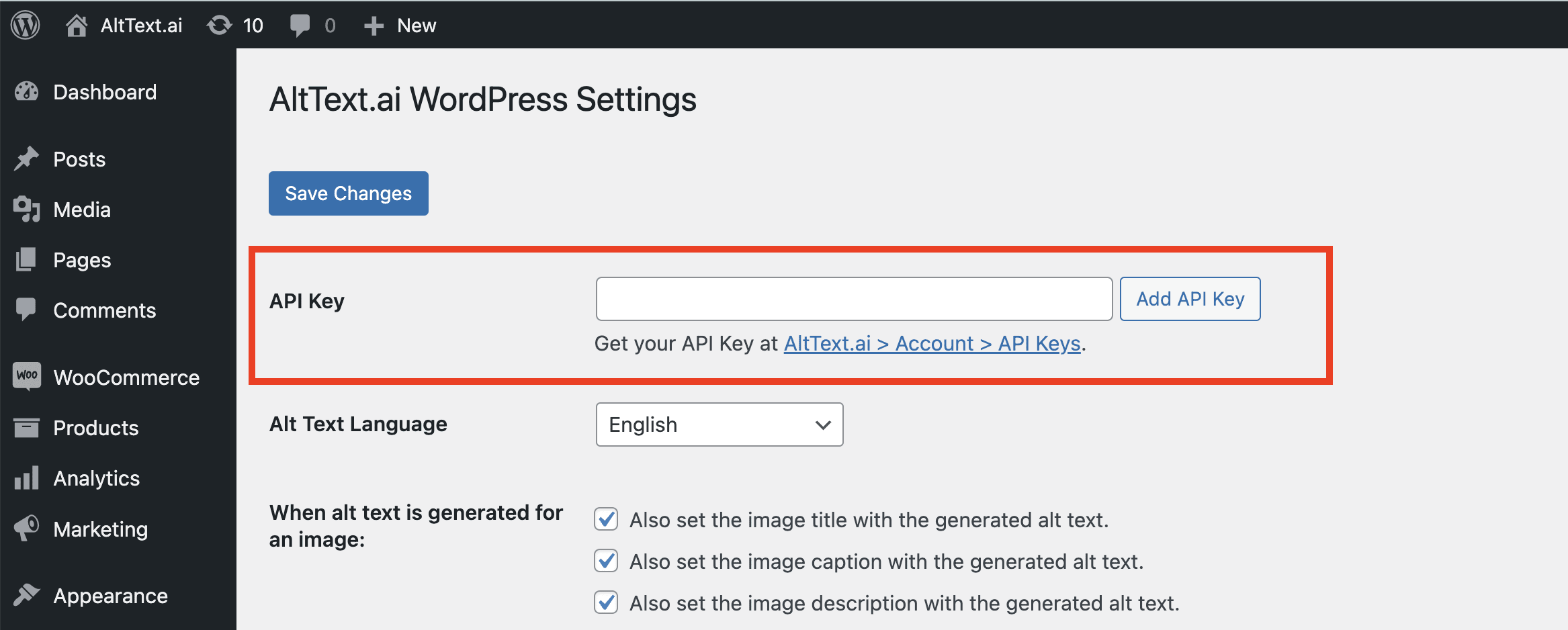
Quick Start
The WordPress plugin is designed to work automatically in the background, without needing much attention from you. By default it adds alt text to any new image you upload into WordPress, including pulling SEO keywords from popular SEO plugins.
To adjust the behavior of the plugin, go to the Settings menu to control more specific features.
Updating a Single Image
If you disable alt text generation for new images, you can still add alt text to a single image. Just open the image from the WordPress Media Library, and you should see a button called "Update Alt Text". Click the button and alt text will be generated for the image:
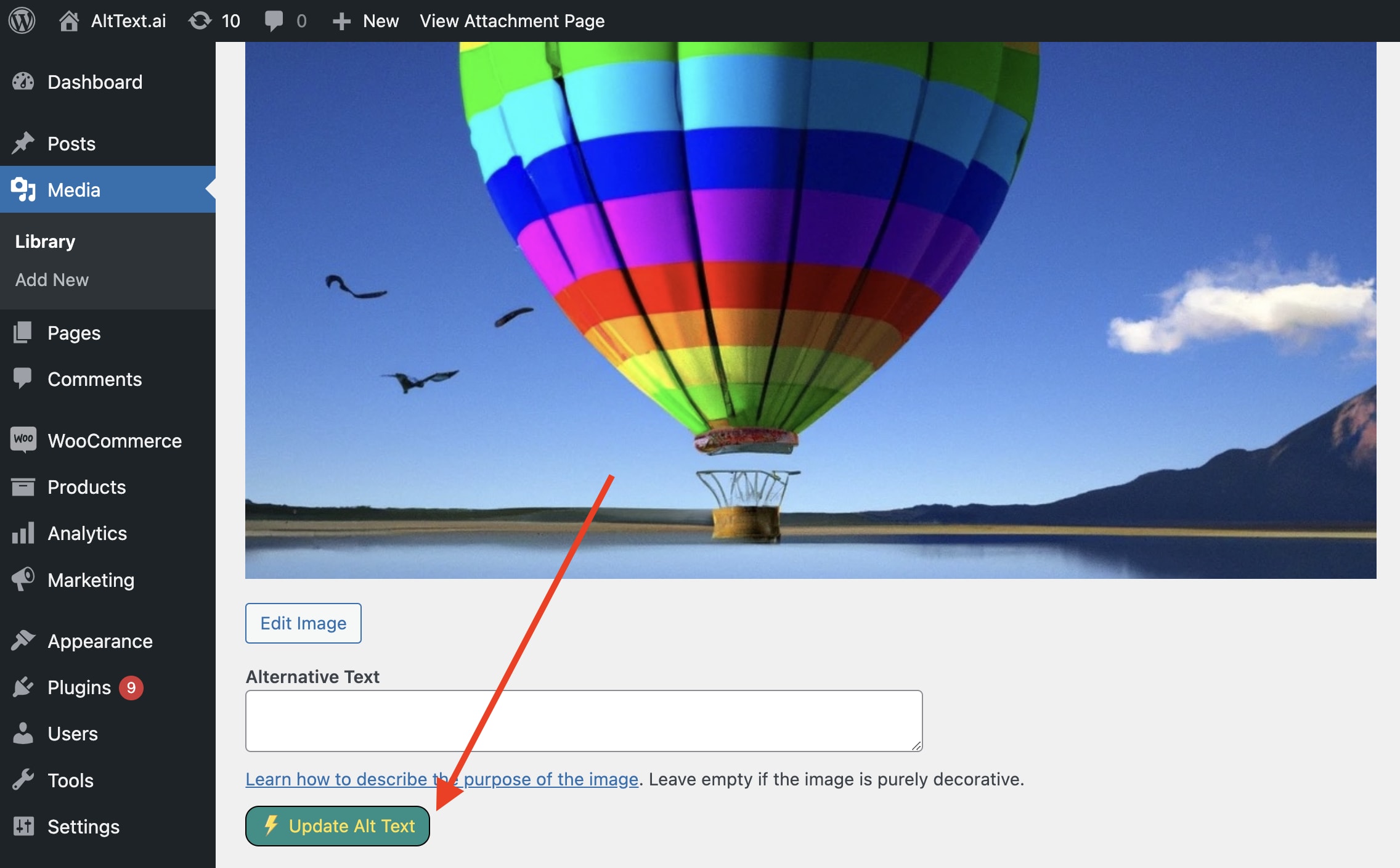
Bulk Updating your Image Library
You can process several images at once with a bulk update. There are two ways to do this:
-
Use the Bulk Generate tool from the plugin menu. This lets you process either the images missing alt text, or all images. You can also add SEO keywords to integrate into the generated alt text:
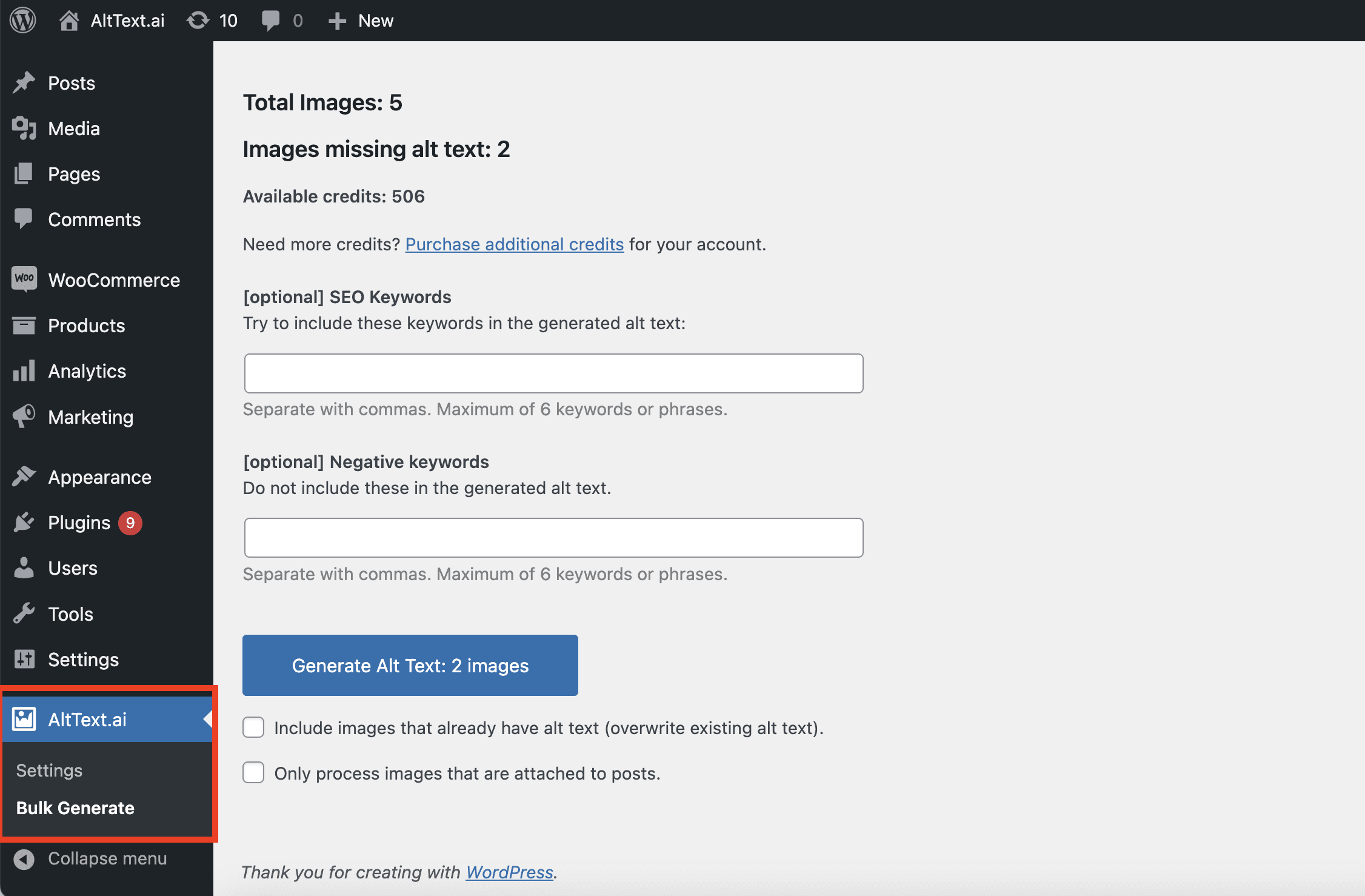
-
From your Media Library list view, check the boxes of the images you want to process, then click the "Bulk Action" dropdown and choose Generate Alt Text:

Updating Posts and Pages
Posts / pages always copy the image alt text from the Media Library at the time the image is added to the post. This means when you update image alt text in the Media Library, any posts which already include these images will not be updated by default.
The AltText.ai WordPress Plugin gives you the ability to "refresh" the alt text used in posts and pages (and WooCommerce products) so it matches the latest alt text of the image in the Media Library. You can do this refresh for an individual post or page, or in bulk for a group of selected posts/pages.
Refreshing an Individual Post
- Open the post or page in edit mode.
-
Click the "Refresh Alt Text" button in the sidebar:
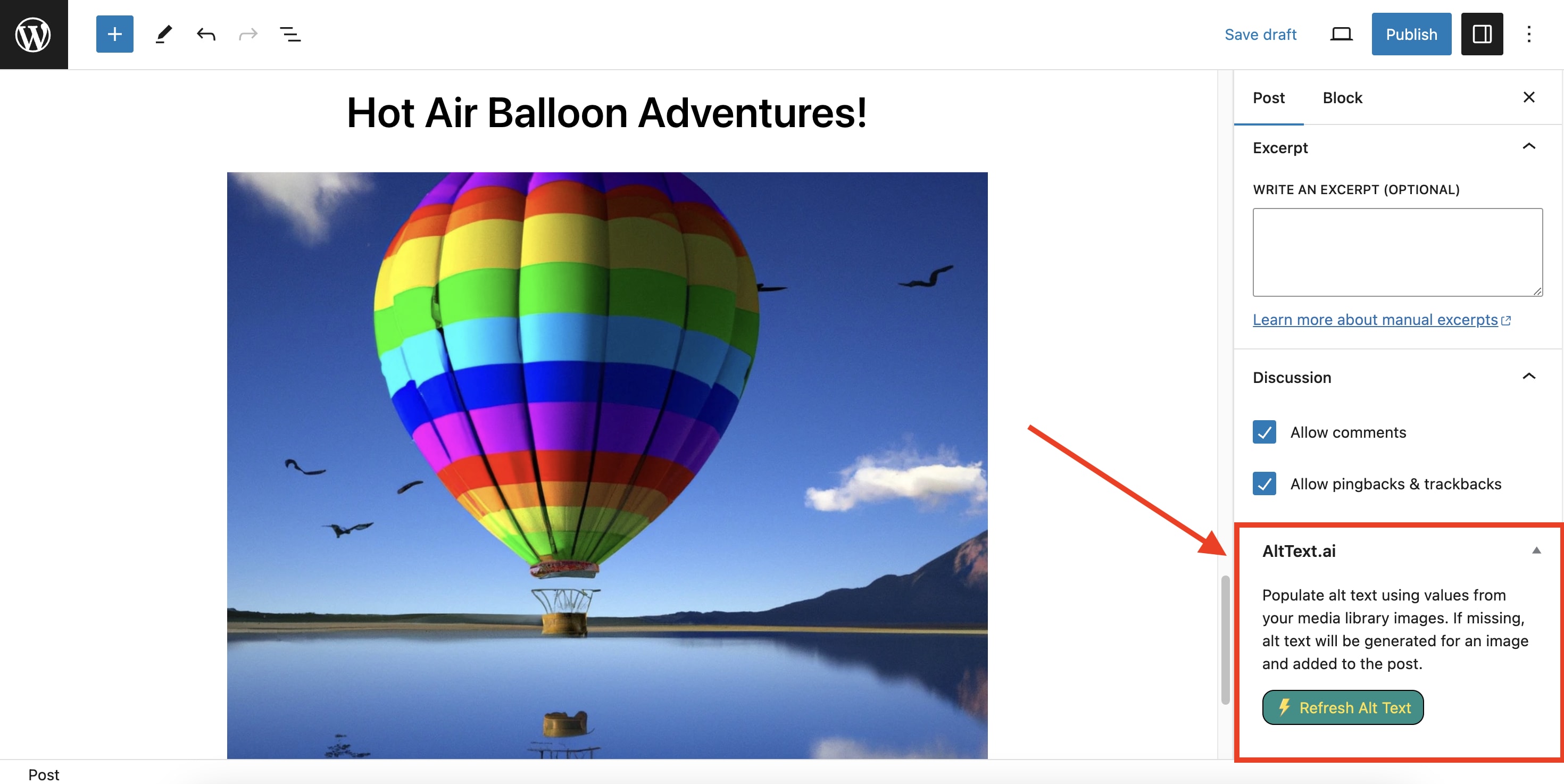
Refreshing Multiple Posts
- Go to your list of Posts or Pages
- Check the boxes next to each post or page you want to refresh.
-
Click the "Bulk Action" dropdown and select Refresh Alt Text:
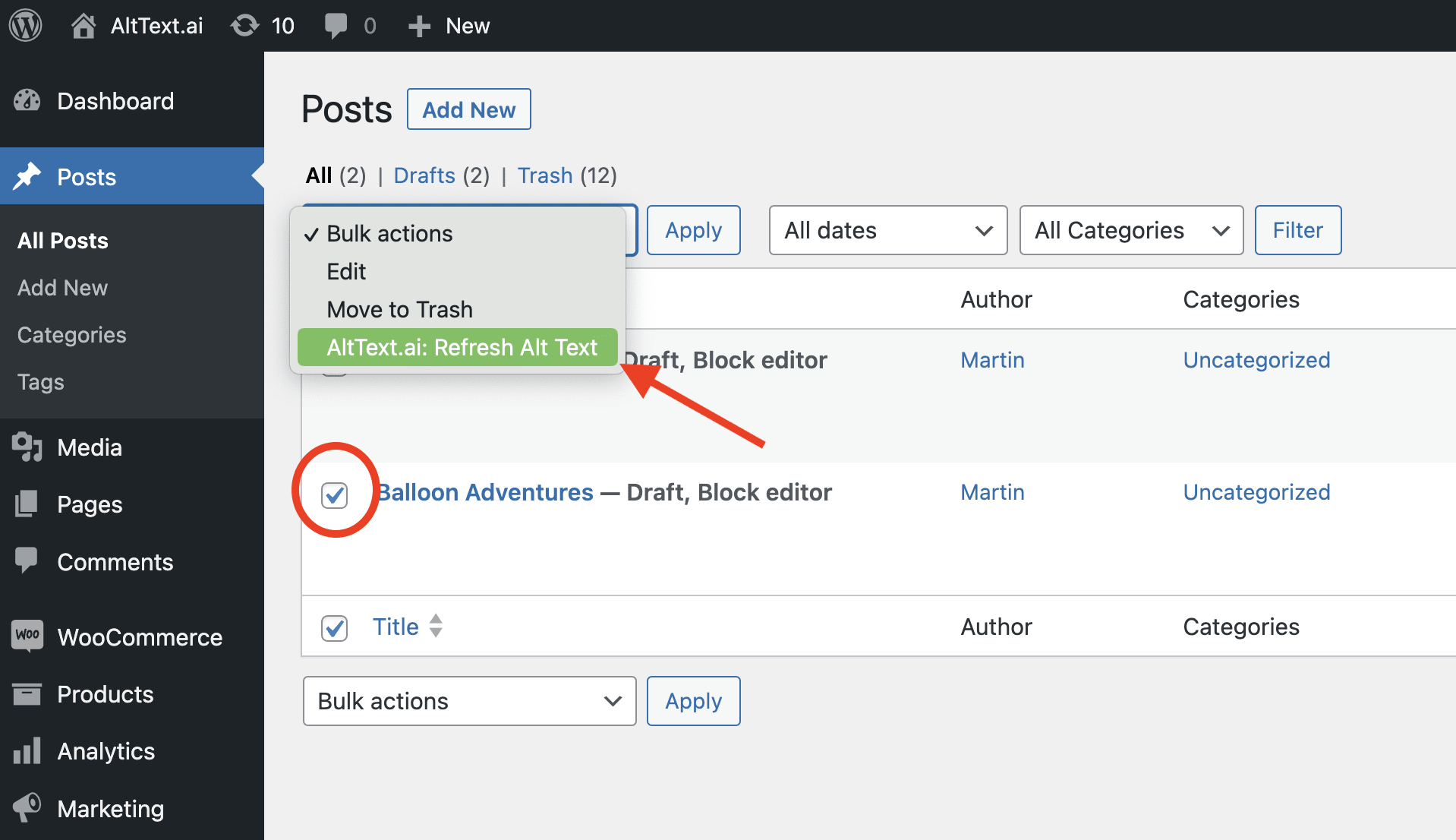
Using SEO Keywords and Ecommerce Data
AltText.ai can optimize your alt text by intelligently blending in keywords and ecommerce data. We support the major WordPress SEO plugins, and work natively with WooCommerce for ecommerce images.
Keywords
WordPress SEO plugins typically add a "focus keyphrase" to every post. This is a set of SEO keywords you enter which tells the plugin what you are targeting for optimization. AltText.ai will automatically use these keywords when generating alt text for images attached to the post. Just follow these steps:
- Add your focus keyphrase to your post, and make sure to save the post draft.
- Add an image to the post as you normally would.
- AltText.ai will automatically use keywords from the focus keyphrase when generating alt text for the image.
Tip
In order for images to use keywords from a post, the image must be "attached" to the post in WordPress. This means that if you view the image in the Media Library, WordPress will show it as "Uploaded to" the post.
Ecommerce Images
Product images require special alt text that includes the product name in order to gain maximum SEO benefit. If you use WooCommerce, then AltText.ai will automatically pull your WooCommerce product name to include in the generated alt text. There is nothing special you need to do for this to work.
Media Library Filters
The AltText.ai plugin for WordPress adds an additional filter dropdown to the Media library list view, which lets you show only the images that are missing alt text:
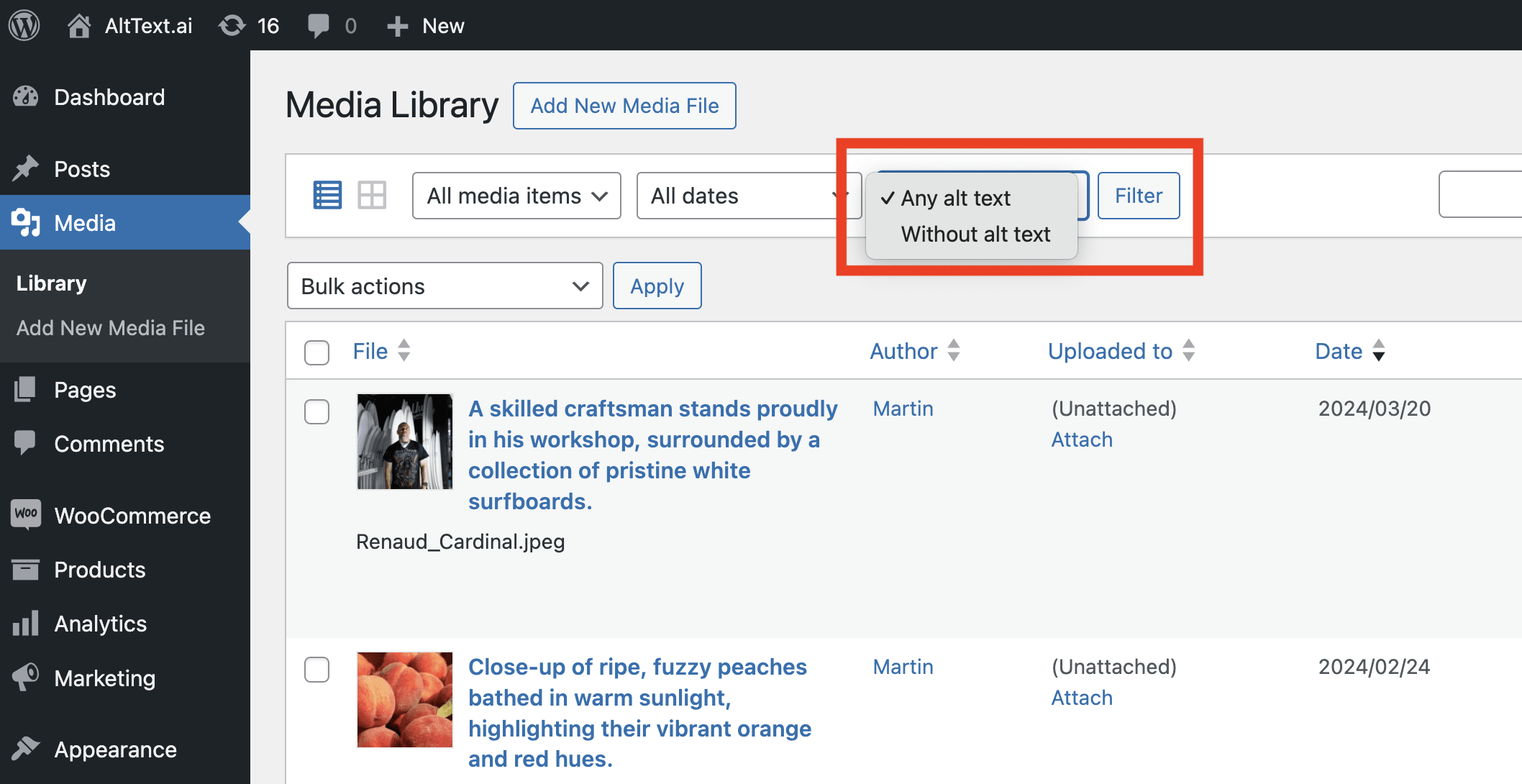
This view can be useful if you want to preview all the images which will be processed by our Bulk Generate tool using the default settings (images missing alt text). You can also select any of the images using the checkboxes and generate alt text for them using the Bulk actions dropdown on this page.
Reviewing Processed Images
The History page shows you a list of all images from your WordPress Media Library which have been processed by the AltText.ai plugin, along with the current alt text for the image:
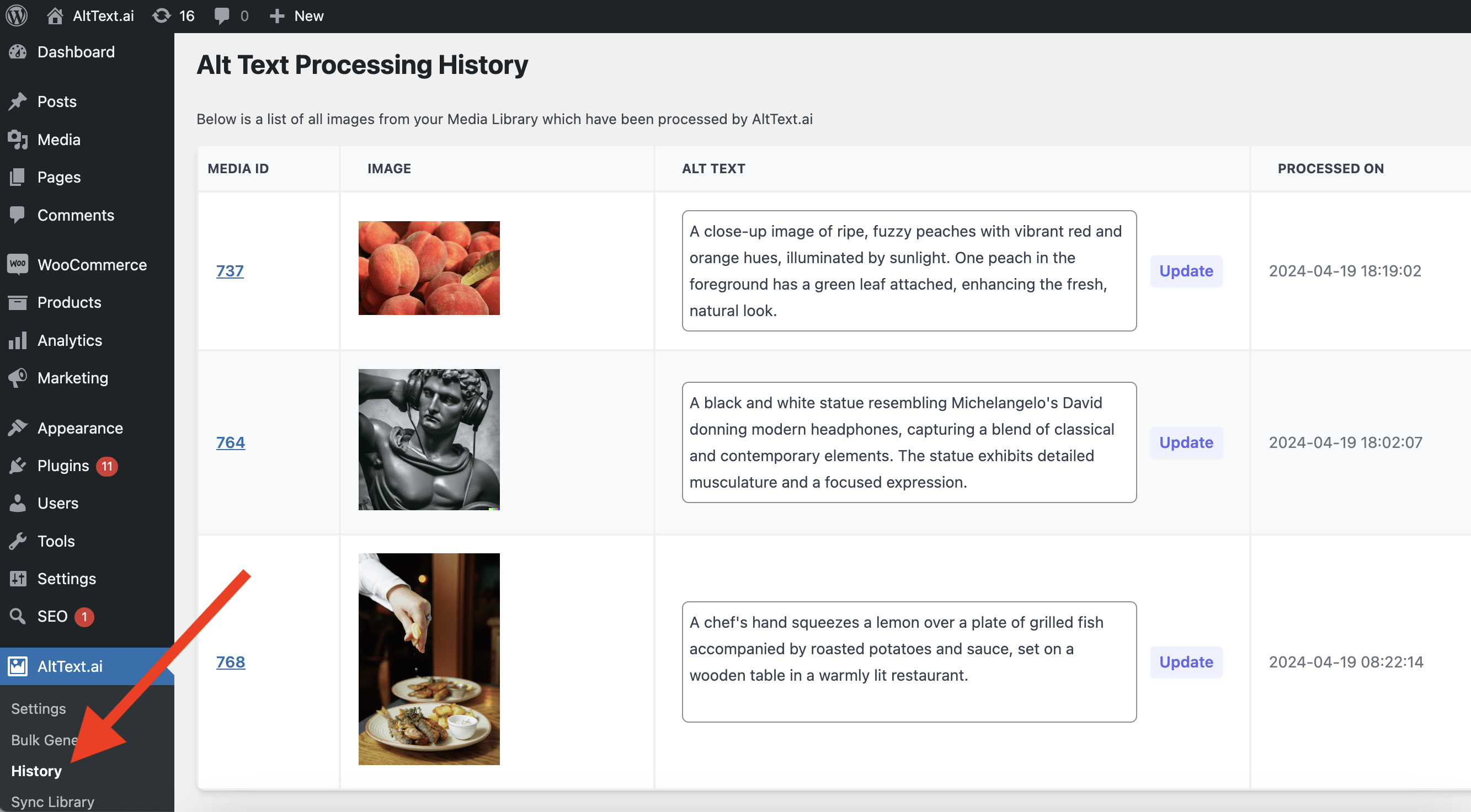
The default sorting order is most recently processed first, so you will know which images were the latest to be worked on. If you need to adjust the alt text, you can edit it directly on this page then click the Update button, which will save the alt text for the image into the Media Library.
Note
Clicking the Update button does not use any credits from your account.
Renaming Image Files
If you would like your image files to be renamed based on the generated alt text, the folks at Phoenix Media Rename have built an integration with AltText.ai to do just that! Simply install the Phoenix Media Rename plugin, and in their settings page check the box to enable the integration with AltText.ai:
