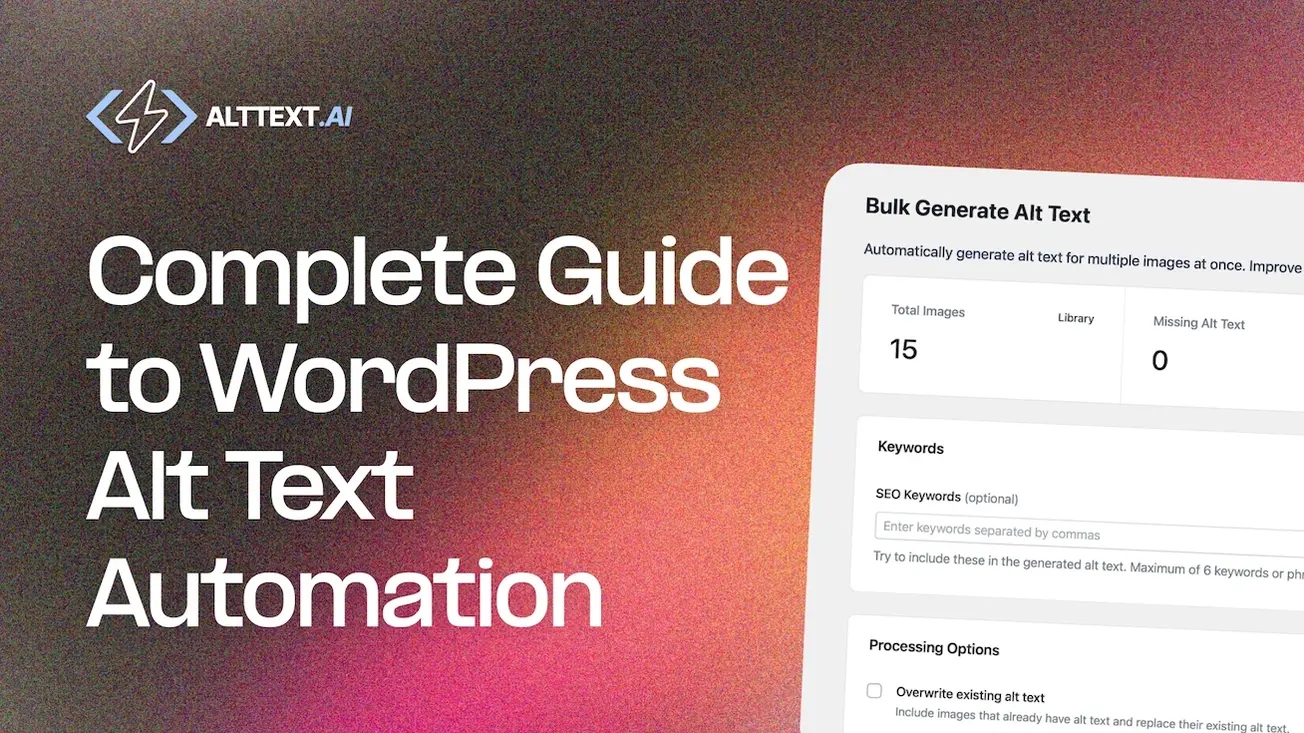
Complete Guide to WordPress Alt Text Automation
Complete guide to automating alt text in WordPress with bulk processing and WooCommerce support
You're managing a WordPress site with over 5,000 images in your media library. Every accessibility audit reminds you that dozens of images are missing alt text. Every SEO consultant tells you that proper image optimization could boost your organic traffic by 15-20%. You know you need to fix this, but the thought of writing alt text for thousands of images manually makes you want to close your laptop and pretend the problem doesn't exist.
The solution isn't hiring a writer to spend weeks creating alt text. It's automation that works in the background while you focus on creating content that matters. This guide walks you through everything you need to know about automating alt text in WordPress—from plugin setup to bulk processing your entire media library.
Why WordPress Sites Need Automated Alt Text
Let's start with numbers that matter. Google processes over 5 billion searches per day, and Google Images accounts for roughly 22% of all web searches. That's over a billion image searches happening every single day. When your images have proper alt text, you're competing for those searches. When they don't, you're invisible.
The accessibility angle is equally critical. The WebAIM Million report found that 58.2% of home pages have missing alt text on images. That's not a small compliance gap. For sites operating in regulated industries or serving government contracts, missing alt text can trigger ADA lawsuits that start at $75,000 in legal fees before you even consider settlement costs.
Processing time is where automation shows its real value. Writing quality alt text manually requires opening each image, analyzing what's shown, writing descriptive text, and saving. For a media library with 5,000 images, you're looking at substantial manual labor costs. The plugin handles this automatically in the background.
Our data shows integration signups convert at 22% vs 5.7% for direct signups. WordPress users installing the plugin are significantly more likely to become paying customers because they have real workflow needs. They're not testing the technology. They're solving actual problems in production environments.
Know Your Current State
Run a free Website Accessibility Analyzer to see exactly how many images in your media library are missing alt text, understand the scope of your opportunity, and measure the impact once you install the plugin.
Complete Plugin Setup
Watch this quick walkthrough to see the plugin in action:
Installing the AltText.ai plugin is straightforward. Go to your WordPress admin panel, click Plugins, then Add New. Search for "AltText.ai" in the plugin directory. You'll see the official plugin with our logo. Click Install Now, then Activate.
The plugin adds a new menu item in your WordPress sidebar labeled "AltText.ai". Click it to access the settings page. You'll see a field asking for your API key. This is your connection between the WordPress plugin and the AI processing engine that generates alt text.
Get your API key by logging into your AltText.ai account at alttext.ai/account/api_keys. If you don't have an account yet, sign up first. You can create a new API key or copy an existing one. Each key is scoped to your account and tracks credit usage. For production sites, I recommend creating a dedicated key just for your WordPress installation so you can monitor its usage separately.
Copy the API key and paste it into the WordPress plugin settings. Click Save Changes. The plugin will test the connection and confirm your API key works. You'll see your current credit balance displayed on the settings page.
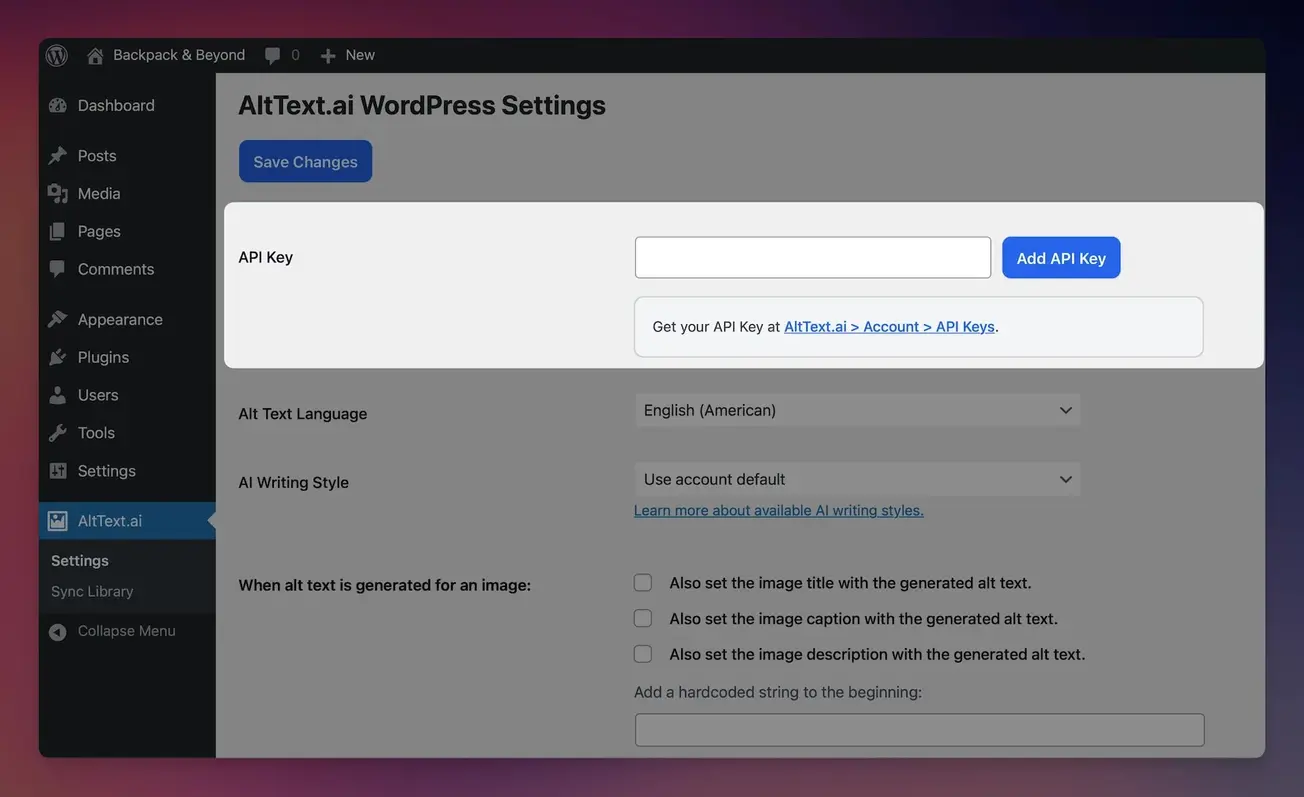
By default, the plugin automatically generates alt text for any new image you upload. This means from this moment forward, you never think about alt text again. Upload an image to a blog post, and the alt text is automatically written and saved. The plugin works silently in the background.
For existing images already in your media library, you have two options. You can process them in bulk using the Bulk Generate tool (covered later), or you can manually trigger generation for specific images by opening them in the media library and clicking "Update Alt Text."
Plugin Settings and Customization
The plugin includes powerful customization options that let you control how alt text is generated. Access settings by going to AltText.ai → Settings in your WordPress admin.
Language Settings
Choose from over 130 supported languages for your alt text generation. If you run a multilingual WordPress site with Polylang or WPML, the plugin can automatically detect the correct language for each image based on your post's language settings. French posts get French alt text, German posts get German alt text—all automatically.
Writing Style
Select the tone for your alt text from five options: Elaborated, Standard, Matter-of-fact, Concise, or Terse. Different types of content need different styles—product images benefit from detailed descriptions, while blog posts work better with editorial language.
You can also add prefix and suffix text to all generated alt text. For example, add "Photo of " to the beginning, or " - Company Name" to the end for branding.
Additional Image Fields
Optionally set the image title, caption, and description with the generated alt text. This helps fill in all image metadata fields at once.
Media Library Bulk Processing
Bulk processing is where the plugin shows its real power. You have 5,000 images in your media library. Maybe 2,000 are missing alt text entirely. Bulk processing handles it automatically.
The plugin adds a filter to your media library list view. Click the "Alt Text Status" dropdown and select "Missing Alt Text." This shows only images that need alt text. You'll see exactly how many images need processing.
Select the images you want to process. You can select all images on the current page, or use the search and filter tools to narrow down to specific date ranges or categories. Once you've selected your images, click the "Bulk Actions" dropdown and choose "Generate Alt Text."
The plugin processes images in batches to avoid server timeouts. You'll see a progress indicator showing how many images have been processed. All processing happens in the background while you continue working.
The alternative bulk processing method uses the dedicated Bulk Generate tool under AltText.ai → Bulk Update in your WordPress menu. This interface gives you more control. You can choose to process only images missing alt text, or regenerate alt text for all images. You can also add SEO keywords that apply to the entire batch.
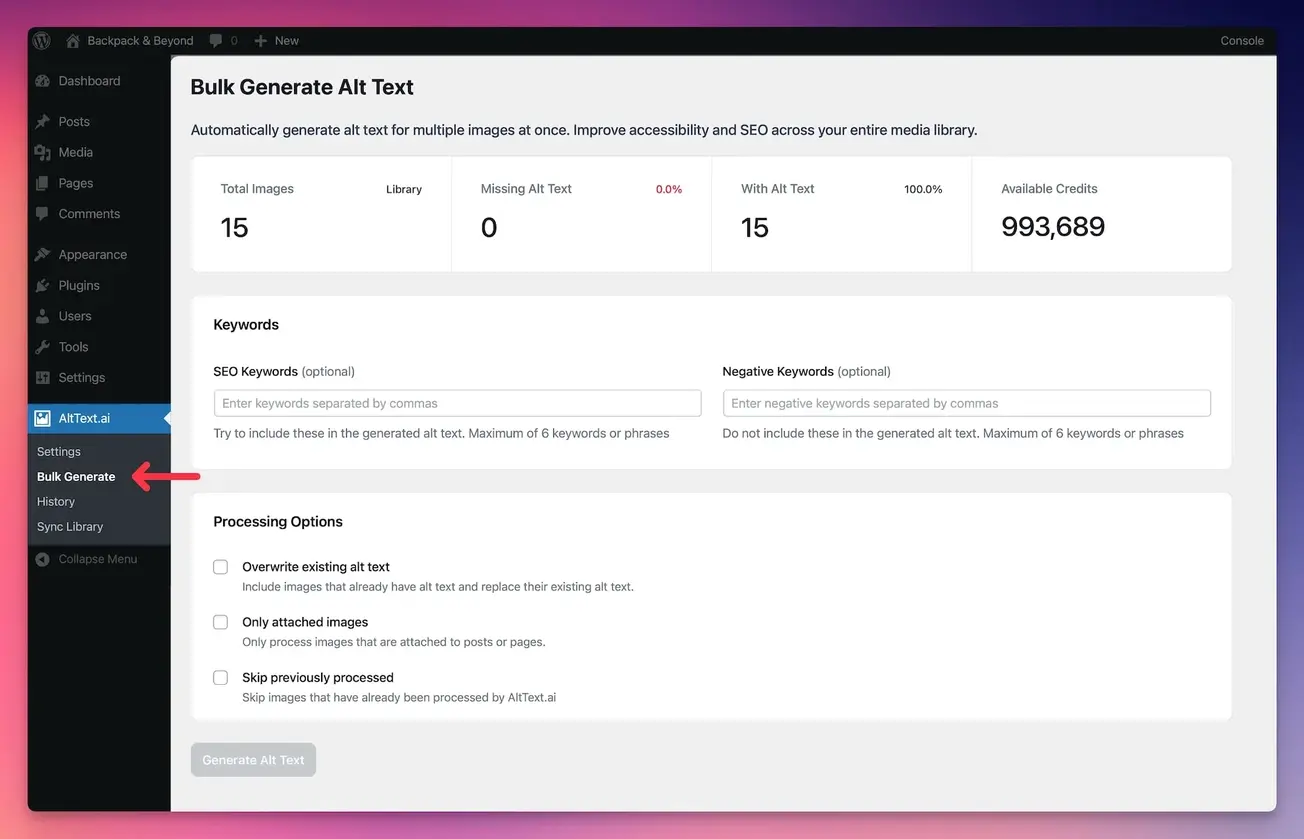
Use case example: You're preparing your site for a SEO audit. You want to ensure every product image has alt text that includes your brand name. Go to Bulk Update, select "All Images," add your brand name as an SEO keyword, and process. Every image gets alt text that naturally incorporates your brand.
WooCommerce Product Image Automation
WooCommerce stores have unique alt text requirements. Product images need to include the product name for maximum SEO benefit. Generic alt text like "red shoes" doesn't help Google understand which product this is. You need "Nike Air Max 270 React red running shoes" to compete for product searches.
The plugin automatically detects WooCommerce and pulls product names from your product database. When you upload an image to a WooCommerce product, the generated alt text includes the product name without any configuration needed. This feature is called Ecommerce Vision and it's enabled by default in the plugin settings.
The product name injection is intelligent. The AI doesn't just prepend the product name to generic alt text. It weaves the product name naturally into the description. For example, an image showing red running shoes being worn by someone jogging might generate: "Person wearing Nike Air Max 270 React red running shoes while jogging on a path."
For stores with thousands of SKUs, this automation saves enormous time. A typical product has 3-5 images. A store with 1,000 products has 3,000-5,000 product images. The plugin handles all of this automatically as you add products.
Variable products with multiple variations need special attention. Each variation might have different images showing different colors or styles. The plugin handles this by pulling the specific variation name when generating alt text for variation images. Blue XL variations get alt text specific to blue XL products.
Updating Posts and Pages
Posts and pages copy the image alt text from the Media Library at the time you add the image. This means when you update image alt text in the Media Library later, any posts that already include these images won't be automatically updated.
The plugin provides a "Refresh Alt Text" feature to update posts with the latest alt text from your Media Library.
Refreshing an Individual Post
- Open the post or page in edit mode
- Click the Refresh Alt Text button in the sidebar
This scans all image blocks in the post and updates their alt text to match the current Media Library values.
Refreshing Multiple Posts
- Go to your list of Posts or Pages
- Check the boxes next to each post or page you want to refresh
- Click the Bulk Actions dropdown
- Select Refresh Alt Text
This is particularly useful after bulk processing your media library—you can update all your existing posts to use the new alt text without manually editing each one.
SEO Keywords and WooCommerce Integration
The plugin automatically optimizes your alt text by using SEO keywords and product data.
SEO Plugin Integration
The plugin integrates with major SEO plugins including Yoast SEO, RankMath, and All in One SEO. When you set a focus keyphrase in your post, the plugin automatically uses those keywords when generating alt text for images in that post.
For this to work, the image must be "attached" to the post in WordPress. When you view the image in the Media Library, you'll see "Uploaded to: Post Name" if it's properly attached. Images uploaded directly to posts are automatically attached.
WooCommerce Product Names
If you use WooCommerce, the plugin automatically pulls your product name to include in the generated alt text. This is called Ecommerce Vision™ and it's enabled by default in plugin settings. There's nothing special you need to configure—it just works.
Product images will include the product name naturally in the alt text description for maximum SEO benefit.
Troubleshooting Guide
Images Not Getting Alt Text
The most common issue is the "Public Internet" setting. If your WordPress site is not publicly accessible (local development, staging server, password-protected site), you must uncheck "This site is reachable over the public internet" in the Technical Settings section of the plugin settings.
When this setting is wrong, the plugin tries to send the image URL to our servers for processing. But our servers can't access your local WordPress installation, so processing fails. Unchecking this setting tells the plugin to upload the image file directly instead of sending a URL.
Check your API key is valid and has available credits. Go to AltText.ai → Settings and look at the credit balance displayed. If it shows zero or an error, your API key may be invalid or expired. Generate a new key from your AltText.ai account and update the plugin settings.
Verify automatic generation is enabled. In plugin settings, make sure "Automatically generate alt text for new images" is checked. This checkbox controls whether new uploads get automatic processing.
Check the error logs. The plugin logs processing failures. Go to AltText.ai → Settings → Technical Settings and scroll to the Error Logs section. You'll see recent errors with timestamps. Common errors include network timeouts, invalid images, or credit limit exceeded.
Plugin Conflicts
Some WordPress plugins conflict with image processing. The most common culprits are lazy loading plugins that modify image attributes, CDN plugins that rewrite image URLs, and image optimization plugins that process images during upload.
If alt text generation works in the media library but fails when uploading directly to posts, you likely have a plugin conflict. Disable other image-related plugins one by one to identify the conflict. Common conflicts: Smush, ShortPixel, Imagify, WP Rocket (image optimization features), and Jetpack (lazy loading).
The Phoenix Media Rename plugin integrates with AltText.ai to rename image files based on generated alt text. This integration is optional and can be CPU-intensive on shared hosting. If you're experiencing slow uploads or timeouts, disable the Phoenix Media Rename integration.
Bulk Processing Failures
Bulk processing fails most often due to server resource limits. Shared hosting typically limits PHP memory to 128MB and execution time to 30 seconds. Processing 100+ images can exceed these limits.
The fix is to process smaller batches. Instead of processing 500 images at once, process 50 at a time. Use the media library filters to select specific date ranges or categories, then bulk process those subsets.
Check the "Allow WordPress to generate missing metadata" setting in Technical Settings. This should be UNCHECKED for most users. When checked, WordPress regenerates all thumbnail sizes during processing, which is extremely resource-intensive. Only check this if you uploaded images via FTP and they're missing thumbnails.
Contact your hosting provider about increasing PHP memory limit to 256MB and execution time to 60 seconds. Most hosts can make these changes for specific plugins or directories.
Credit Usage Issues
If you're burning through credits faster than expected, check for duplicate processing. Open AltText.ai → History to see all processed images. If you see the same images processed multiple times, you may have a configuration issue.
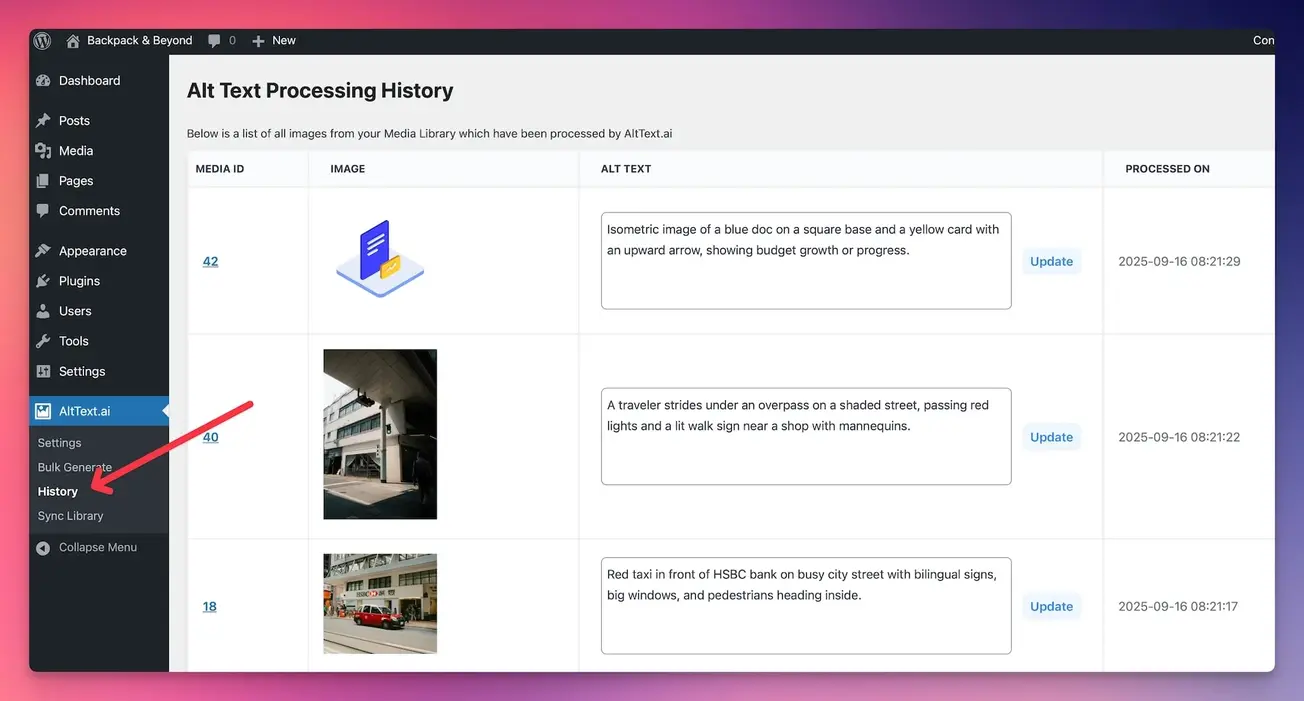
Common causes of duplicate processing:
- Regenerating thumbnails plugins trigger re-processing
- "Refresh Alt Text" bulk action used on images that already have alt text
- Plugin settings changed that cause re-processing of all images
- Automated import scripts that re-upload the same images
The plugin only charges credits once per image unless you manually trigger regeneration. Automatic processing on new uploads never processes the same image twice.
Reviewing Processed Images
The plugin includes a History page that shows all images processed by AltText.ai, along with their current alt text.
View Processing History
- Go to AltText.ai → History in your WordPress admin
- You'll see a list of all processed images sorted by most recent first
- Each entry shows the image thumbnail, current alt text, and when it was processed
If you need to edit the alt text, click Edit next to the image, make your changes, and click Update. The changes save directly to your Media Library without using any credits.
Related Integration Guides
Looking for other platform integrations? Check out these comprehensive guides:
- Complete Guide to Shopify Alt Text Automation - Automatic processing, bulk updates, and multi-language support
- WCAG 2.1 Image Compliance Guide - Accessibility standards and legal requirements
FAQ
-
The WordPress plugin itself is free. You pay only for alt text generation credits. Pricing starts at $5/month for 100 images. Each image costs 1 credit. Additional languages cost 1 credit per image. Check our pricing page for current rates.
-
Yes, full WooCommerce integration is built-in. The plugin automatically detects products and includes product names in alt text. Enable Ecommerce Vision™ in plugin settings (enabled by default) to activate this feature.
-
Processing happens in the background so you can continue working. Bulk processing speed depends on your server performance and handles multiple images automatically.
-
No. The plugin only processes images during upload or when manually triggered. It doesn't affect front-end page load times. All processing happens via background requests that don't block your WordPress admin.
-
Process existing images using bulk processing: (1) Go to Media Library → select images → Bulk Actions → Generate Alt Text, or (2) Use AltText.ai → Bulk Update tool. Processing happens in the background while you continue working.
-
Yes. Choose from five writing styles in plugin settings (Elaborated, Standard, Matter-of-fact, Concise, Terse). Add prefix/suffix text to all generated alt text. Configure custom ChatGPT prompts in your account settings for complete control.
-
Yes, full Gutenberg compatibility. The plugin automatically processes images in blocks. Use the Refresh Alt Text button in the document sidebar to update existing blocks after bulk processing your media library.
-
All standard WordPress formats: JPG, JPEG, PNG, GIF, WebP, and AVIF. Maximum file size: 10MB. Animated GIFs generate alt text from the first frame. The plugin automatically handles CDN-served images.
Nothing found.
If you can't find what you're looking for, please contact our customer support team.
Next Steps
You now have everything needed to implement automated alt text on your WordPress site. Start with the plugin setup and automatic processing for new uploads. Once that's working, tackle your existing media library with bulk processing.
Ready to get started?
- Install the AltText.ai WordPress plugin from the WordPress plugin directory
- Get your API key from alttext.ai/account/api_keys
- Paste the API key into the plugin settings
- Run a bulk update on your existing media library
- Enable automatic processing for new images
For detailed documentation, see the WordPress integration guide.
Related guides:
- Shopify Alt Text Complete Integration Guide - Comparison with Shopify workflows
- WCAG 2.1 Image Compliance Guide - Legal requirements and accessibility standards
Know Your Current State
Run a free Website Accessibility Analyzer to see exactly how many images in your media library are missing alt text, understand the scope of your opportunity, and measure the impact once you install the plugin.
Automate Alt Text for Your WordPress Site
Install the free AltText.ai plugin and start generating AI-powered alt text automatically. New uploads get processed instantly, while bulk processing fixes your entire media library. Free plugin with pay-per-image pricing.